Most of the users only use Windows
or Mac OS
or a Linux based operating system . If a user wants to use both
Windows and Linux OS in their PC or Laptop . Then this tutorial helps
you a lot Ubuntu is a Linux based operating system with good interface
and suggested
for beginners . In this tutorial I will be discussing about how to dual
boot
both Windows and Ubuntu in your computer.
Steps to dual boot Windows and Ubuntu:
Follow the below steps to dual boot with Windows and Ubuntu .Ubuntu provides a
Wubi which is a windows installer for Ubuntu desktop .
- First visit Ubuntu website to download wubi here.
- Click on Get the installer as shown below.
- Now it shows you to pay $2 for each column as shown below .
- Change this to $ 0 by just sliding the bar to left and finally it appears as shown below . Now click Download and file will be downloaded fast as its size is 2.4 MB.
- After downloading the file , double click on wubi.exe
and a pop-up arises asking for permission click Yes.
- Next a Ubuntu installer appears and now select the drive to install it , select installation size by default it gives 18GB , select environment as Ubuntu and finally set your username and password to login as in windows . If you feel any difficult then it appears as shown below .
- Then click Install and it takes about 15-20 min to install the Ubuntu OS into your Computer .
- Once it gets installed Select on Reboot now and click finish (Now it gets restarted ).
- After restarting the PC or Laptop you will find screen like this.
- Select Ubuntu by using down or up arrow in your keyboard and click Enter .
- Then the following screen appears , select Ubuntu ,Linux -generic 1st option from the 3 options using arrows from your keyboard.
- Again it installs the main components required and packages. This might take a few minutes .
- Next you will notice a Login screen asking user name and password , Type the username and password which you have selected above .














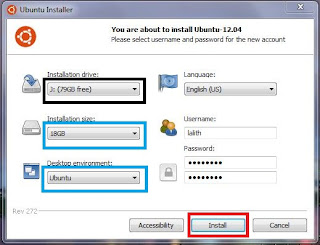


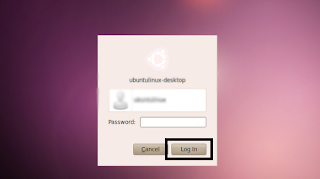
0 comments:
Post a Comment