Address Resolution Protocol (ARP) is a telecommunications protocol used for resolution of network layer addresses into link layer addresses, a critical function in multiple-access networks. ARP was defined by RFC 826 in 1982.[1] It is Internet Standard STD 37. It is also the name of the program for manipulating these addresses in most operating systems.
ARP is used to convert an IP address to a physical address such as an Ethernet address. ARP has been implemented with many combinations of network and data link layer technologies, such as IPv4, Chaosnet, DECnet and Xerox PARC Universal Packet (PUP) using IEEE 802 standards, FDDI, X.25, Frame Relay and Asynchronous Transfer Mode (ATM). IPv4 over IEEE 802.3 and IEEE 802.11 is the most common case.
In Internet Protocol Version 6 (IPv6) networks, the functionality of ARP is provided by the Neighbor Discovery Protocol (NDP).
| Internet protocol suite |
|---|
| Application layer |
| Transport layer |
| Internet layer |
| Link layer |
Contents
Operating scope
The Address Resolution Protocol is a request and reply protocol that runs encapsulated by the line protocol. It is communicated within the boundaries of a single network, never routed across internetwork nodes. This property places ARP into the Link Layer of the Internet Protocol Suite,[2] while in the Open Systems Interconnection (OSI) model, it is often described as residing between Layers 2 and 3, being encapsulated by Layer 2 protocols. However, ARP was not developed in the OSI framework.Packet structure
The Address Resolution Protocol uses a simple message format that contains one address resolution request or response. The size of the ARP message depends on the upper layer and lower layer address sizes, which are given by the type of networking protocol (usually IPv4) in use and the type of hardware or virtual link layer that the upper layer protocol is running on. The message header specifies these types, as well as the size of addresses of each. The message header is completed with the operation code for request (1) and reply (2). The payload of the packet consists of four addresses, the hardware and protocol address of the sender and receiver hosts.The principal packet structure of ARP packets is shown in the following table which illustrates the case of IPv4 networks running on Ethernet. In this scenario, the packet has 48-bit fields for the sender hardware address (SHA) and target hardware address (THA), and 32-bit fields for the corresponding sender and target protocol addresses (SPA and TPA). Thus, the ARP packet size in this case is 28 bytes. The EtherType for ARP is 0x0806.
|
||||||||||||||||||||||||||||||||||||||||||||||||||||||||||||||||||||||||||||||||||||||||||||||||||||||||||||||||||||||||||||||||||||||||||||||||||||||||||||||||||||||||||||||||||||||||||||||||||||||||||||||||||||||||||||||||||||||||||||||||||||||||||||||||||||||||||||||||
- Hardware type (HTYPE)
- This field specifies the network protocol type. Example: Ethernet is 1.
- Protocol type (PTYPE)
- This field specifies the internetwork protocol for which the ARP request is intended. For IPv4, this has the value 0x0800. The permitted PTYPE values share a numbering space with those for EtherType.[3][4][5]
- Hardware length (HLEN)
- Length (in octets) of a hardware address. Ethernet addresses size is 6.
- Protocol length (PLEN)
- Length (in octets) of addresses used in the upper layer protocol. (The upper layer protocol specified in PTYPE.) IPv4 address size is 4.
- Operation
- Specifies the operation that the sender is performing: 1 for request, 2 for reply.
- Sender hardware address (SHA)
- media address of the sender.
- Sender protocol address (SPA)
- internetwork address of the sender.
- Target hardware address (THA)
- media address of the intended receiver. This field is ignored in requests.
- Target protocol address (TPA)
- internetwork address of the intended receiver.
Example
For example, the computers Matterhorn and Washington are in an office, connected to each other on the office local area network by Ethernet cables and network switches, with no intervening gateways or routers. Matterhorn wants to send a packet to Washington. Through other means, it determines that Washington's IP address is 192.168.0.55. In order to send the message, it also needs to know Washington's MAC address. First, Matterhorn uses a cached ARP table to look up 192.168.0.55 for any existing records of Washington's MAC address (00:eb:24:b2:05:ac). If the MAC address is found, it sends the IP packet on the link layer to address 00:eb:24:b2:05:ac via the local network cabling. If the cache did not produce a result for 192.168.0.55, Matterhorn has to send a broadcast ARP message (destination FF:FF:FF:FF:FF:FF MAC address which is accepted by all computers) requesting an answer for 192.168.0.55. Washington responds with its MAC address (and its IP). Washington may insert an entry for Matterhorn into its own ARP table for future use. The response information is cached in Matterhorn's ARP table and the message can now be sent.[7]ARP probe
An ARP probe is an ARP request constructed with an all-zero sender IP address. The term is used in the IPv4 Address Conflict Detection specification (RFC 5227). Before beginning to use an IPv4 address (whether received from manual configuration, DHCP, or some other means), a host implementing this specification must test to see if the address is already in use, by broadcasting ARP probe packets.[8]ARP announcements
ARP may also be used as a simple announcement protocol. This is useful for updating other hosts' mapping of a hardware address when the sender's IP address or MAC address has changed. Such an announcement, also called a gratuitous ARP message, is usually broadcast as an ARP request containing the sender's protocol address (SPA) in the target field (TPA=SPA), with the target hardware address (THA) set to zero. An alternative is to broadcast an ARP reply with the sender's hardware and protocol addresses (SHA and SPA) duplicated in the target fields (TPA=SPA, THA=SHA).An ARP announcement is not intended to solicit a reply; instead it updates any cached entries in the ARP tables of other hosts that receive the packet. The operation code may indicate a request or a reply because the ARP standard specifies that the opcode is only processed after the ARP table has been updated from the address fields.[9][10][11]
Many operating systems perform gratuitous ARP during startup. That helps to resolve problems which would otherwise occur if, for example, a network card was recently changed (changing the IP-address-to-MAC-address mapping) and other hosts still have the old mapping in their ARP caches.
Gratuitous ARP is also used by some interface drivers to provide load balancing for incoming traffic. In a team of network cards, it is used to announce a different MAC address within the team that should receive incoming packets.
ARP announcements can be used to defend link-local IP addresses in the Zeroconf protocol (RFC 3927), and for IP address takeover within high-availability clusters.
ARP mediation
ARP mediation refers to the process of resolving Layer 2 addresses through a Virtual Private Wire Service (VPWS) when different resolution protocols are used on the connected circuits, e.g., Ethernet on one end and Frame Relay on the other. In IPv4, each Provider Edge (PE) device discovers the IP address of the locally attached Customer Edge (CE) device and distributes that IP address to the corresponding remote PE device. Then each PE device responds to local ARP requests using the IP address of the remote CE device and the hardware address of the local PE device. In IPv6, each PE device discovers the IP address of both local and remote CE devices and then intercepts local Neighbor Discovery (ND) and Inverse Neighbor Discovery (IND) packets and forwards them to the remote PE device.[12]Inverse ARP and Reverse ARP
Inverse Address Resolution Protocol (Inverse ARP or InARP) is used to obtain Network Layer addresses (for example, IP addresses) of other nodes from Data Link Layer (Layer 2) addresses. It is primarily used in Frame Relay (DLCI) and ATM networks, in which Layer 2 addresses of virtual circuits are sometimes obtained from Layer 2 signaling, and the corresponding Layer 3 addresses must be available before those virtual circuits can be used.[13]Since ARP translates Layer 3 addresses to Layer 2 addresses, InARP may be described as its inverse. In addition, InARP is implemented as a protocol extension to ARP: it uses the same packet format as ARP, but different operation codes.
The Reverse Address Resolution Protocol (Reverse ARP or RARP), like InARP, translates Layer 2 addresses to Layer 3 addresses. However, in InARP the requesting station queries the Layer 3 address of another node, whereas RARP is used to obtain the Layer 3 address of the requesting station itself for address configuration purposes. RARP is obsolete; it was replaced by BOOTP, which was later superseded by the Dynamic Host Configuration Protocol (DHCP).[14]
ARP spoofing and Proxy ARP
Main article: ARP spoofing
Main article: Proxy ARP
Because ARP does not provide methods for authenticating ARP replies
on a network, ARP replies can come from systems other than the one with
the required Layer 2 address. An ARP proxy is a system which
answers the ARP request on behalf of another system for which it will
forward traffic, normally as a part of the network's design, such as for
a dialup internet service. By contrast, in ARP spoofing the answering system, or spoofer,
replies to a request for another system's address with the aim of
intercepting data bound for that system. A malicious user may use ARP
spoofing to perform a man-in-the-middle or denial-of-service
attack on other users on the network. Various software exists to both
detect and perform ARP spoofing attacks, though ARP itself does not
provide any methods of protection from such attacks.[15]Alternatives to ARP
Each computer maintains its own table of the mapping from Layer 3 addresses (e.g. IP addresses) to Layer 2 addresses (e.g. ethernet MAC addresses). In a modern computer this is maintained almost entirely by ARP packets on the local network and it thus often called the 'ARP cache' as opposed to 'Layer 2 address table'. In older computers, where broadcast packets were considered an expensive resource, other methods were used to maintain this table, such as static configuration files,[16] or centrally maintained lists. Since at least the 1980s[17] networked computers have had a command called arp for interrogating or manipulating this table, and practically all modern personal computers have a variant of this.[18][19][20]ARP Stuffing
Embedded systems such as networked cameras[21] and networked power distribution devices,[22] which lack a user interface, can use so-called ARP stuffing to make an initial network connection, although this is a misnomer as there is no ARP protocol involved. This is a solution to an issue in network management of consumer devices, specifically the allocation of IP addresses of ethernet devices where 1) the user doesn't have the ability to control DHCP or similar address allocation protocols, 2) the device doesn't have a user interface to configure it, and 3) the user's computer can't communicate with it because it has no suitable IP address.The solution adopted is as follows: the user's computer has an IP address stuffed manually into its address table (normally with the arp command with the MAC address taken from a label on the device) and then sends special packets to the device, typically a ping packet with a non-default size. The device then adopts this IP address, and the user then communicates with it by telnet or web protocols to complete the configuration. Such devices typically have a method to disable this process once the device is operating normally, as it is open to Denial of Service attack.
Source and Destination Hosts on the Same Local Network
The sending host will first look up the destination IP address in its routing table. If the destination IP is on the same physical network (subnet) then there are no routers between the host and the destination, only hubs or switches. The following image illustrates this:
ARP Resolution Steps:
- Host A (1.1.1.1) wants to transmit a packet to host B (2.2.2.2). Host A tries to look up the hardware address for IP 2.2.2.2 in its ARP cache, but determines that it is not present. It must find the MAC address and add the mapping.
- An ARP request is broadcast by Host A by using the destination MAC address FF-FF-FF-FF-FF-FF. The request basically says: Who has 2.2.2.2? Tell 1.1.1.1!.
- Each host on the network receives the ARP request sent by Host A, which contains a source IP and MAC of Host A. Host B determines the requested IP matches its own IP, and that it should process the request. The information in the request is used to add a mapping (1.1.1.1 -> MAC of Host A) to Host B’s ARP cache.
- Host B sends an ARP reply containing its MAC address and IP directly to Host A.
- Host A receives the ARP reply, and adds the mapping to its ARP cache: (2.2.2.2 -> MAC of Host B).
Source and Destination Hosts on Different Networks
If the routing table determines that the packet needs to travel through a gateway to reach the destination host, a different scenario occurs.
ARP Resolution Steps:
- Host A (1.1.1.1) wants to transmit a packet to host B (2.2.2.2). Host A determines that it must send the packet through its default gateway, of which it knows the IP: 1.1.2.3. Host A tries to look up the hardware address for IP 1.1.2.3 in its ARP cache, but determines that it is not present. It must find the MAC address and add the mapping.
- An ARP request is broadcast by Host A by using the destination MAC address FF-FF-FF-FF-FF-FF. The request basically says: Who has 1.1.2.3? Tell 1.1.1.1!.
- Each host on the network receives the ARP request sent by Host A, which contains a source IP and MAC of Host A. Router determines the requested IP matches its own IP, and that it should process the request. The information in the request is used to add a mapping (1.1.1.1 -> MAC of Host A) to Router’s ARP cache.
- The router sends an ARP reply containing its MAC address and IP directly to Host A.
- Host A receives the ARP reply, and adds the mapping to its ARP cache: (1.1.2.3 -> MAC of Router).
ARP Poisoning Attack and Mitigation Techniques
Contents
ARP Poisoning (Man-in-the-Middle) Attack and Mitigation Techniques
A CSSTG SE Residency Program White Paper
Jeff King, CCIE 11873, CCSP, CISSP 80875
Kevin Lauerman, CCSP, CISSP 80877
Abstract
Security
is at the forefront of most networks, and many companies implement a
comprehensive security policy encompassing many of the OSI layers, from
application layer all the way down to IP security. However, one area
that is often left untouched is hardening Layer 2 and this can open the
network to a variety of attacks and compromises.
This
document will have a focus on understanding and preventing the ARP
Poisoning (also known as the Man-In-The-Middle [MITM]) Layer 2 attack on
the Cisco® Catalyst® 6500 switching series switch running Cisco IOS®
Software. The Ettercap attack tool will be used to initiate Layer 2
attacks that you might encounter. Mitigation techniques to stop this
attack are also covered.
A
MacBook Pro and a Lenovo T61P (laptops) was used for these test and
acted as the attacker in some cases and the victim in others. Both
computers also ran VMware.
Note
that the attacks performed in this white paper were done in a
controlled lab environment. We do not recommend that you perform this
attack on your enterprise network.
Test Equipment
A
Cisco Catalyst 6509E switch with a Supervisor 720-3B running Cisco IOS
Software 12.2(33)SXI1 in an Advanced Enterprise Feature Set and a
WS-X6748-GE-TX (10/100/1000) Ethernet line card will be used. For the
Attacker and Victim computers, an Apple MacBook Pro and a Lenovo T61P
were used.
The
MacBook Pro ran a native Mac OS X version 10.5.7 and also had VMware
Fusion (2.0.5) with a Ubuntu 9.04 and a Windows XP SP2 Virtual Machine.
The Lenovo T61P ran a Windows XP SP2 host OS and also had VMware with a
Ubuntu 9.04 Virtual Machine. A Linksys USB300M (USB-to-10/100 Ethernet)
NIC was used on each machine. By using this particular NIC, no Bridging
or NAT functions were needed in VMware. The Ubuntu 9.04 and Windows XP
Virtual Machines recognize the USB-to-Ethernet NIC, so the Virtual
Machines network connection was independent of the host Operating
Systems.
WireShark
was used as the packet analyzer in addition to debugs on the Cisco
Catalyst 6509E switch to show how the attack was unleashed and the
response/actions of the switch.
ARP (Address Resolution Protocol) Poisoning (MITM) Attack
A
Man-In-The-Middle (MITM) attack is achieved when an attacker poisons
the ARP cache of two devices with the (48-bit) MAC address of their
Ethernet NIC (Network Interface Card). Once the ARP cache has been
successfully poisoned, each of the victim devices send all their packets
to the attacker when communicating to the other device. This puts the
attacker in the middle of the communications path between the two victim
devices; hence the name Man-In-The-Middle (MITM) attack. It allows an
attacker to easily monitor all communication between victim devices.
The
objective of this MITM attack is to take over a session. The intent is
to intercept and view the information being passed between the two
victim devices.
Three (3) scenarios were used for the MITM attack. They were as follows:
|
Scenario
|
Description
|
|
1
|
Static IP Address on Attacker machine
|
|
2
|
DHCP from 881 Router (DHCP Server) on Attacker machine
|
|
3
|
DHCP from Cisco Catalyst 6509E DHCP Server on Attacker machine
|
These
(3) scenarios were chosen because they were all valid configurations
that one might see in a customer's network; although scenario 2 and 3
are more likely in an enterprise network.
Scenario 1: Static IP Address on the Attacker Machine
In this scenario, the following hardware/software was used:
Victim 1:
Hardware: Lenovo PC
Software: Windows XP
IP Address: 10.1.0.51/24
MAC Address: 00:1c:25:1a:58:86
NIC: Linksys USB300M (USB-to-Ethernet 10/100)
Cisco Catalyst 6509E Port: GE 1/13
Victim 2:
Hardware: Cisco Catalyst 6509E with a Supervisor 720-3B
Software: Cisco IOS Software 12.2(33)SXI1
IP Address: 10.1.0.1/24 (Interface VLAN 7)
MAC Address: 00:d0:01:39:dc:00
Line Card: WS-X6748-GE-TX (10/100/1000 Ethernet)
Attacker:
Hardware: Apple MacBook Pro
Software: Parent OS is OS X 10.5.7. Running Ubuntu 9.04 OS in VMware Fusion
Attack Tool: Ettercap NG-0.7.3 running in Ubuntu 9.04 OS
IP Address: 10.1.0.60/24 (Static IP)
MAC Address: 00:23:69:48:b8:9c
NIC: Linksys USB300M (USB-to-Ethernet 10/100)
Cisco Catalyst 6509E Port: GE 1/2
The
attacker machine ran the Ubuntu 9.04 operating system inside VMware
Fusion. The host was a MacBook Pro laptop running OS X 10.5.7. A Linksys
USB300M (10/100 Ethernet) USB-to-Ethernet NIC was used to connect the
virtual machine (Ubuntu 9.04) to the WS-X6748-GE-TX line card in a Cisco
Catalyst 6509E switch with a Supervisor 720-3B running Cisco IOS
Software 12.2(33)SXI1. Note that no bridging or NAT (Network Address
Translation) was being used. The host operating systems on the attacker
and the victim laptops were not using the Linksys USB300M NIC, but they
were being used exclusively by the Virtual Machines running inside
VMware on each laptop. In other words, no Bridging or NAT was being done
between the host Operating System via VMware to the Virtual Machines.
Each Virtual Machine used a dedicated 10/100 Ethernet NIC
(USB-to-Ethernet).
Figure
1 shows how everything was connected for the test. Screen shots
(snapshots) were taken throughout each test covered in this white paper.
These screen shots help prove that the attacks worked and display the
success of the attack mitigation.
Figure 1. ARP Poisoning (MITM) Attack-Scenario 1
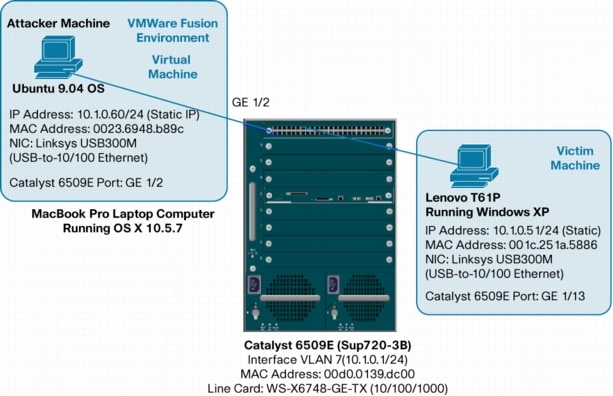
Steps for the MITM (ARP Poisoning) Attack:
1. View initial ARP cache on the Victim PC (Windows XP)
2. View initial ARP cache on the Attacker PC (Ubuntu 9.04)
3. View initial MAC Address-Table on the Cisco Catalyst 6509E (Sup 720-3B)
4. Start Ettercap attack application on the Attacker PC (Ubuntu 9.04)
5. Configure Ettercap for "Unified Sniffing"
6. Select Interface (eth2) to sniff on Ubuntu 9.04 Attacker PC
7. Scan for host on wire
8. List hosts discovered and select targets for attack
9. Start sniffing
10. Start the MITM (ARP Poisoning) attack
11. Activate the "repoison_arp" plugin in Ettercap
12. Activate the "remote_browser" plugin in Ettercap
13. Open a Telnet session from the Victim to 10.1.0.1 (Int Vlan 7 on 6509E)
14. View "connections" in Ettercap for "active" connections (telnet session)
15. Select "active" session and then "view details"
16. View login and password between Victims (Windows XP and 6509E)
17. Perform "character injection" from Ettercap toward the 6509E (CLI)
18. Perform "character injection" from Ettercap toward Windows XP (Victim)
19. Open up web browser to from Windows XP Victim to CVDM on 6509E
20. Spawn browser on Attacker PC to view Victim's web pages being viewed
21. Scenario 2: DHCP from 881 Router (DHCP Server) on Attacker machine
22. Scenario 3: DHCP from Cisco Catalyst 6509E DHCP Server on Attacker machine
23. Mitigation of the MITM (ARP Poisoning) Attack
24. Summary
Initially, the ARP tables for the victim machine (Windows XP) are reviewed. (See Figure 2.)
Figure 2.
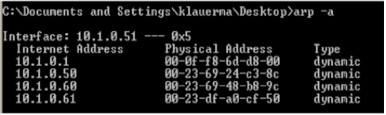
The attacker machine (Ubuntu 9.04) used the eth2 interface. Figure 3 is a snapshot of the network settings.
Figure 3.
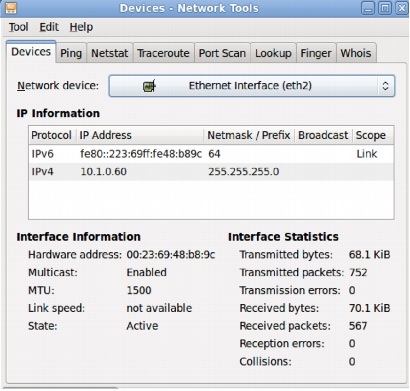
On the Cisco Catalyst 6509E switch, the MAC-Address-Table and the ARP cache is cleared with the commands shown in Figure 4.
Figure 4.
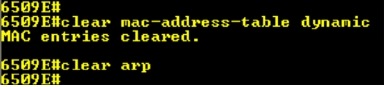
Figure 5 shows the initial contents of the MAC-Address-Table and ARP cache.
Figure 5.
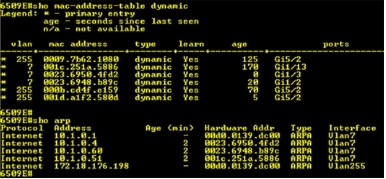
From
the above listed MAC-Address-Table, IP address 10.1.0.1 is Interface
VLAN 7 on the Cisco Catalyst 6509E switch. IP address 10.1.0.51 is the
victim PC running Windows XP, and 10.1.0.60 is the attacker running
Ubuntu 9.04 OS (inside VMware Fusion).
On
the attacker machine the Ettercap application is started. Please refer
to the appendix for details on installing Ettercap and specific
configuration file parameters that need to added or altered. Once
Ettercap was started, the default "Promisc Mode" was verified under the
options drop down menu. (See Figure 6.)
Figure 6.
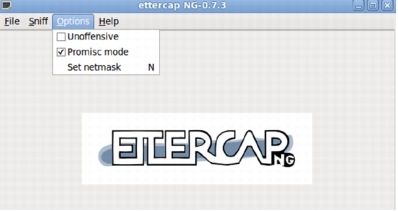
From the "Sniff" drop down menu, "Unified Sniffing" was selected (Figure 7).
Figure 7.
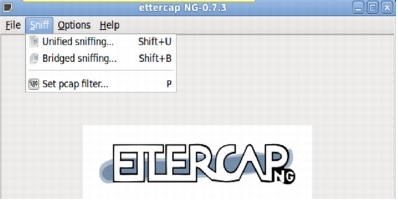
Next
the interface that was required to be analyzed was chosen; in this
case, it was eth2 on the Ubuntu Attacker Virtual Machine (Figure 8).
Figure 8.
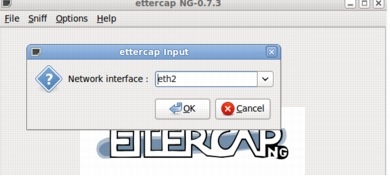
A scan for the host on the wire was performed (Figure 9). Note that all of the devices for this paper are in VLAN
Figure 9.
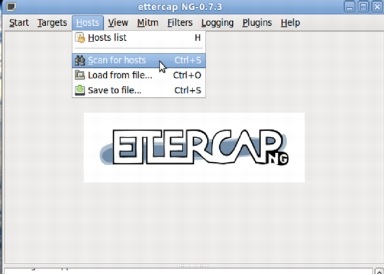
Once the host scan was complete, the host list gathered by Ettercap was viewed (Figure 10).
Figure 10.
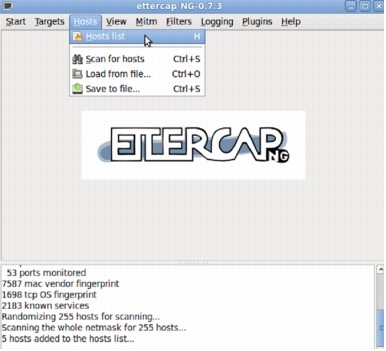
As seen in Figure 11, Ettercap discovered (5) hosts on the LAN.
Figure 11.
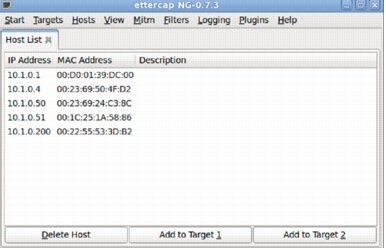
For
the MITM attack, the Cisco Catalyst 6509E switch had the IP address of
10.1.0.1 (Interface VLAN 7) and the victim (Windows XP host) had the
address 10.1.0.51 with a MAC address of 01:1c:25:1a:58:86. Once the
attack was started, the MAC address of the attacker's NIC showed up on
the switch and the victim machine's ARP cache.
Next
the targets for the MITM attack were selected. The Cisco Catalyst 6509E
(10.1.0.1) was selected as Target 1 and the Windows XP (10.1.0.51) as
Target 2 (Figures 12 and 13).
Figure 12.
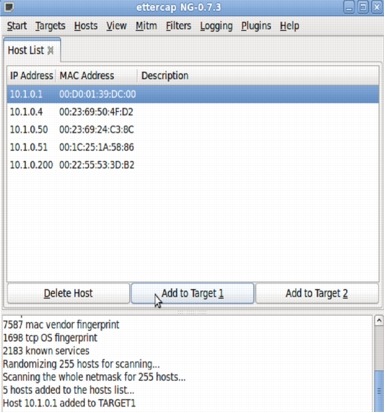
Figure 13.
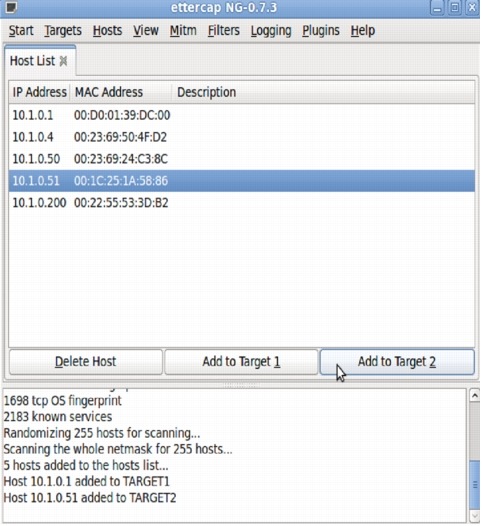
At this point, sniffing can be started. The "Start" drop down menu is chosen before selecting "Start Sniffing" (Figure 14).
Figure 14.
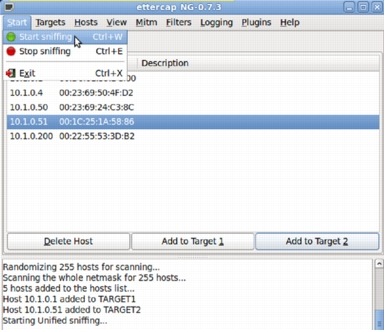
In order to start the MITM (ARP Poisoning) Attack, the "MITM" drop down menu item was chosen and "ARP Poisoning" was selected (Figure 15).
Figure 15.
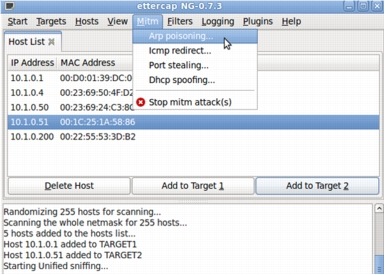
When asked for optional parameters, the "Sniff Remote Connections" option was selected (Figure 16).
Figure 16.
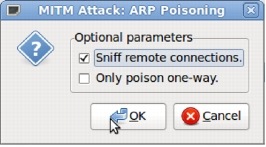
Under the "Plugins" drop down menu, two options were selected. Next the "Manage the plugins" option was selected (Figure 17).
Figure 17.
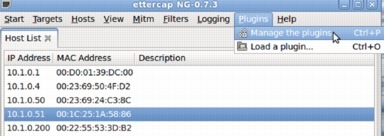
The parameter named "repoison_arp" was chosen. A "*" beside the parameter was seen when it ran (Figure 18).
Figure 18.
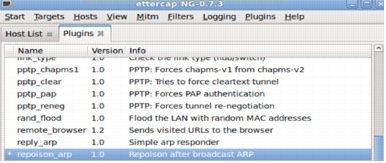
Next the "remote_browser"
parameter was chosen. Later when the Victim's HTTP session was sniffed,
this parameter allowed the attacker's web browser to automatically
display the web pages the victim is seeing (Figure 19).
Figure 19.
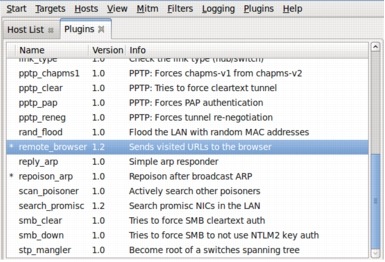
At the "View" drop down menu, "Connections"
was selected. Note that nothing was seen showing up in the window until
the Windows XP host (Victim) opened up a connection to the Cisco
Catalyst 6509E switch (Figure 20).
Figure 20.
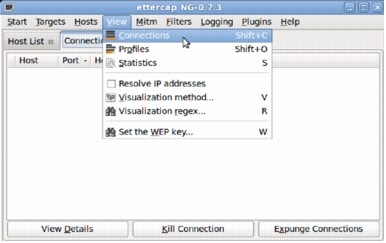
The
Windows XP host (Victim) opened up a Telnet session to 10.1.0.1
(Interface VLAN 7 on the Cisco Catalyst 6509E switch). (See Figure 21.)
Figure 21.
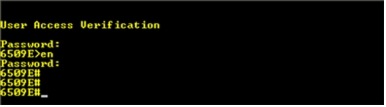
In
the snapshot below there were numerous TCP connections on the victim's
Windows XP machine. The active connection with the source IP address of
10.1.0.51 and the destination address of 10.1.0.1 was found to start the
snooping operation (Figure 22).
Figure 22.
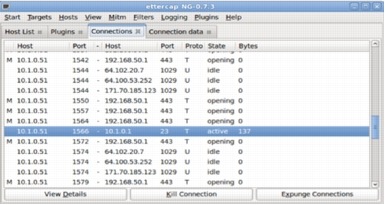
Once this connection was found, a right click on the entry enabled the option to select "view details" (Figure 23).
Figure 23.
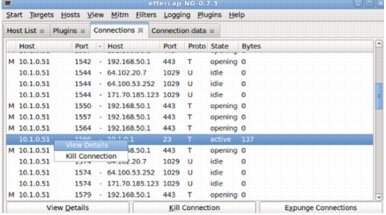
Details
of the connection were then displayed with information such and TCP,
source port, destination port, and so on (Figure 24).
Figure 24.
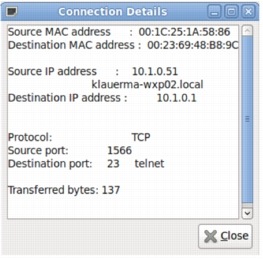
Double
clicking on the connection for both sides of the connection resulted in
the screen splitting windows. The Windows XP host (victim) appeared on
the left and the CLI window for the Cisco Catalyst 6509E on the right
(Figure 25).
Figure 25.
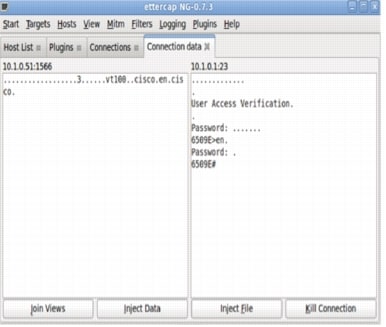
Additionally the option of selecting "join Views" would result in all output being placed in a single window as shown in Figure 26.
Figure 26.
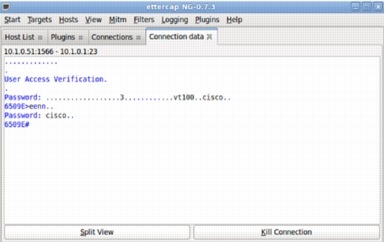
It
can be clearly seen that the victim entered "cisco" as the enable
password on the Cisco Catalyst 6509E switch. At this point, everything
can be seen from both victims.
Characters can be injected into either side of the connection. In order to prove this, the Cisco IOS Software command "show version" was injected toward the Cisco Catalyst 6509E switch. In order to do this, split screen view was required. while selecting the "Inject Data" button at the bottom of the screen in Figure 27.
Figure 27.
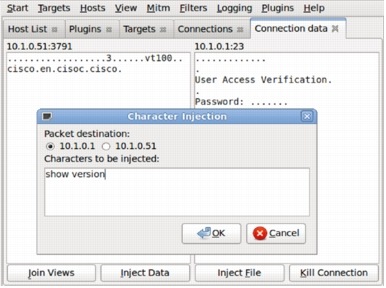
The "Join Views"
view provides a much easier way to read the output. Here is what the
Cisco Catalyst 6509E and the Windows XP victim PC saw when the data "show version" was injected. Note that a
Figure 28.
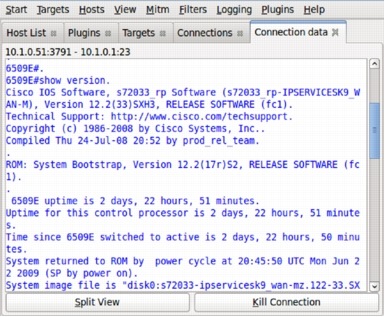
Next, data was injected toward the Windows XP victim machine. Back in split screen view the "inject data" button can be seen. It is important to select the correct IP address for the direction you want to inject data (Figure 29).
Figure 29.
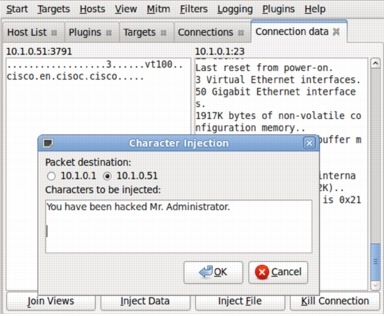
The
screen shot from the victim's Windows XP telnet session window is shown
below. At the bottom of the snapshot is the message that was sent to
the victim.
Figure 30.
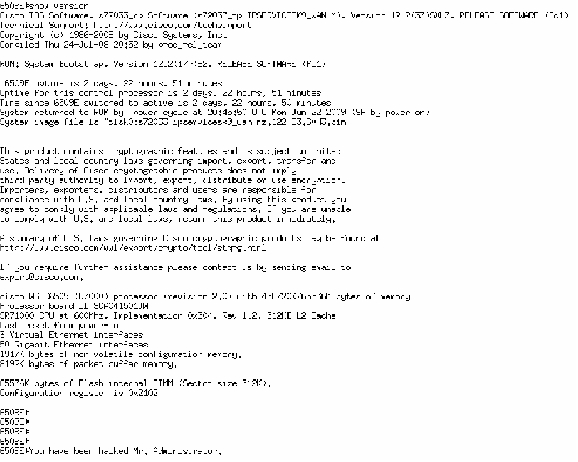
On
the Ubuntu Virtual Machine (attacker), Wireshark, a free Network
Analyzer software package, was running. The actual ARP poisoning packets
being transmitted by Ettercap can be seen on this window as shown in
Figure 31.
Figure 31.
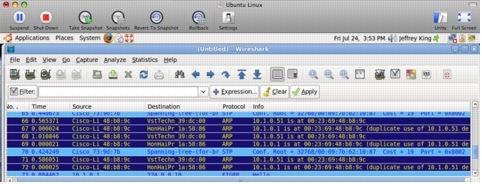
Notice that MAC address 00:23:69:48:b8:9c was being advertized as the MAC address for both 10.1.0.51 and 10.1.0.1.
Note
that after the successful ARP Poisoning of the switch, the hosts
(10.1.0.51 and 10.1.0.61) have the real MAC Address in the switch's MAC
Address Table as the attacker (10.1.0.60) of 0023.6948.b89c. The "show arp" command on the switch can be used to display this.
Figure 32.

Using
this attack to view a telnet session was easy. Viewing an active HTTP
web browser session between the Windows XP Victim and another Cisco
Catalyst switch is also possible. In this case, the victim would open up
an http connection to 172.18.176.153. That happened to be a web
connection for CiscoView Device Manager. Note that in order to do this,
the targets in Ettercap should be cleared, and then select Target 1 as
172.18.176.153 and Target 2 as 10.1.0.51.
Figure 33.
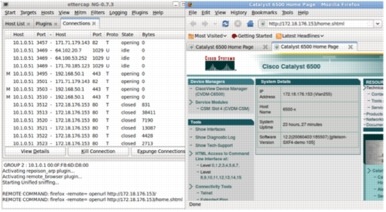
Scenario 2: DHCP from 881 Router (DHCP Server) on Attacker machine
In this attack scenario, the following hardware/software was used:
Victim 1:
Hardware: Lenovo PC
Software: Windows XP
IP Address: 10.1.0.51/24
MAC Address: 00:1c:25:1a:58:86
NIC: Linksys USB300M (USB-to-Ethernet 10/100)
Cisco Catalyst 6509E Port: GE 1/13
Victim 2:
Hardware: Cisco Catalyst 6509E with a Supervisor 720-3B
Software: Cisco IOS Software 12.2(33)SXI1
IP Address: 10.1.0.1/24 (Interface VLAN 7)
MAC Address: 00:d0:01:39:dc:00
Line Card: WS-X6748-GE-TX (10/100/1000 Ethernet)
Attacker:
Hardware: Apple MacBook Pro
Software: Parent OS is OS X 10.5.7. running Windows XP OS in VMware Fusion
Attack Tool: Ettercap NG-0.7.3 (Windows XP)
IP Address: 10.1.0.77/24 (DHCP from DHCP Server on 881 Cisco IOS Software Router)
MAC Address: 00:23:69:50:4f:d2
NIC: Linksys USB300M (USB-to-Ethernet 10/100)
Cisco Catalyst 6509E Port: GE 1/3
Figure 34. ARP Poisoning (MITM) Attack-Scenario 2
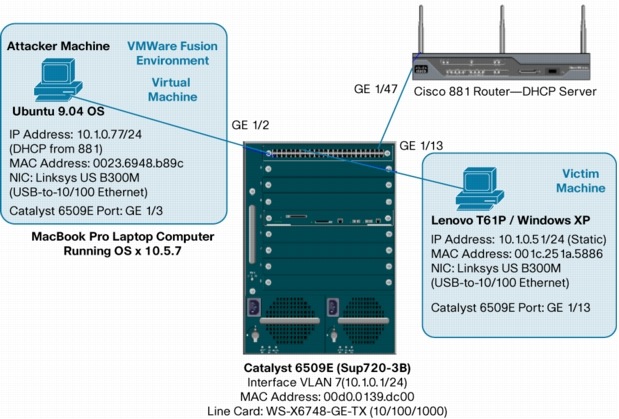
All
of the steps in the Ettercap set-up and attack are the same for
Scenario 2, with the exception of this step: Target 2 will be the IP
address of 10.1.0.77 (DHCP from DHCP Server on 881 Cisco IOS Software Router)
and the victim machine will be a Windows XP operating system running in
VMware Fusion on a MacBook Pro. For a quick recap of the steps required
to run the Ettercap attacker software, please refer to the page (6)
this document.
As with Scenario 1, with no mitigation enabled on the switch, the MITM (ARP Poisoning) attack was successful.
Scenario 3: DHCP from Cisco Catalyst 6509E DHCP Server on Attacker machine
In this scenario, the following hardware/software was used:
Victim 1:
Hardware: Lenovo PC
Software: Windows XP
IP Address: 10.1.0.51/24
MAC Address: 00:1c:25:1a:58:86
NIC: Linksys USB300M (USB-to-Ethernet 10/100)
Cisco Catalyst 6509E Port: GE 1/13
Victim 2:
Hardware: Cisco Catalyst 6509E with a Supervisor 720-3B
Software: Cisco IOS Software 12.2(33)SXI1
IP Address: 10.1.0.1/24 (Interface VLAN 7)
MAC Address: 00:d0:01:39:dc:00
Line Card: WS-X6748-GE-TX (10/100/1000 Ethernet)
Attacker:
Hardware: Apple MacBook Pro
Software: Parent OS is OS X 10.5.7. Running Windows XP OS in VMware Fusion
Attack Tool: Ettercap NG-0.7.3 (Windows XP)
IP Address: 10.1.0.88/24 (DHCP from Cisco Catalyst 6509E as DHCP Server)
MAC Address: 00:23:69:50:4f:d2
NIC: Linksys USB300M (USB-to-Ethernet 10/100)
Cisco Catalyst 6509E Port: GE 1/3
Figure 35.

As
with Scenario 2, in order not to repeat the same steps, all of the
steps in the Ettercap set-up and attack are the same for Scenario 3 as
Scenario 1, with the exception of this step: Target 2 will be the IP
address of 10.1.0.88 (DHCP from Cisco Catalyst 6509E acting as the DHCP Server).
As with Scenario 2, the victim machine will be a Windows XP operating
system running in VMware Fusion on a MacBook Pro. For a recap of the
steps to run the Ettercap attacker software, please refer to page (6) of
this document.
It
is no surprise that the results of this scenario were the same as
Scenario 1 and Scenario 2. Without any mitigation enabled on the switch,
the MITM (ARP Poisoning) attack was successful.
Mitigation for the MITM Attack
The
primary Cisco IOS Software features on the Cisco Catalyst 6500E (Cisco
IOS Software 12.2(33)SXI1) that was used to mitigate the MITM (ARP
Poisoning) attack are DHCP Snooping and Dynamic ARP Inspection (referred
to as DAI throughout this paper). DAI has a dependency on DHCP
Snooping. In order to run DAI, DHCP Snooping must be enabled.
The
DHCP Snooping feature is covered in more detail in some of the upcoming
DHCP related Layer 2 attacks. DAI is the focus of this section.
Dynamic ARP Inspection (DAI)
Dynamic
ARP Inspection (DAI) is a security feature that is available on Cisco
Catalyst 6500 Series switches running Cisco IOS Software or Cisco
Catalyst OS. Dynamic ARP inspection helps prevent ARP poisoning and
other ARP-based attacks by intercepting all ARP (Address Resolution
Protocol) requests and responses, and by verifying their authenticity
before updating the switch's local ARP cache or forwarding the packets
to the intended destinations. Note that on Cisco Catalyst 6500 Series
switches, Dynamic ARP requires Supervisor 2, Supervisor 32, or
Supervisor 720. As previously stated, a Supervisor 720-3B was used in
these tests.
The
DAI verification consists primarily of intercepting each ARP packet and
comparing its MAC address and IP address information against the MAC-IP
bindings contained in a trusted binding table. DAI discards any ARP
packets that are inconsistent with the information contained in the
binding table. The trusted binding table is dynamically populated by
DHCP snooping when this feature is enabled. In addition, DAI allows the
configuration of static ARP ACLs to support systems that use statically
configured IP addresses and that do not rely on DHCP.
DAI
can also be configured to drop ARP packets with invalid IP addresses,
such as 0.0.0.0 or 255.255.255.255, and ARP packets containing MAC
addresses in their payloads that do not match the addresses specified
the Ethernet headers.
Another
important feature of DAI is that it implements a configurable
rate-limit function that controls the number of incoming ARP packets
(default is 15pps on "untrusted" interfaces). This function is
particularly important because all validation checks are performed by
the CPU, and without a rate-limiter, the switch would be much more at
risk to Denial-of-Service (DoS) attacks. When the rate of incoming ARP
packets exceeds the configured limit (15pps default), the switch places
the port in an "error-disabled" state.
The port remains in this state until you intervene. You can use the "errdisable recovery" global command on the switch to enable error disable recovery so that the ports will automatically emerge from the "error-disabled" state after a specified timeout period.
Figure 36 shows the format of the command and the available parameters:
Figure 36.
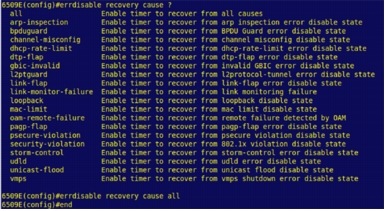
Note
that there is an interface command ("ip arp inspection limit") that can
be used to disable the default ARP rate-limiting without having to
fully disable DAI on the switch. We will be showing this command later.
Similarly
to DHCP snooping, DAI associates a trust state with each interface on
the system. Packets arriving on trusted interfaces bypass all DAI
validation checks, while those arriving on untrusted interfaces go
through the DAI validation process. In a typical network configuration
for DAI, all ports connected to host ports are configured as untrusted,
while all ports connected to switches are configured as trusted. With
this configuration, all ARP packets entering the network from a given
switch will have passed the security check. By default, DAI is disabled
on all VLANs, and all ports are configured as untrusted.
As
previously mentioned, DAI populates its database of valid MAC address
to IP address bindings through DHCP snooping. It also validates ARP
packets against statically configured ARP ACLs. It is important to note
that ARP ACLs have precedence over entries in the DHCP snooping
database. ARP packets are first compared to user-configured ARP ACLs. If
the ARP ACL denies the ARP packet, then the packet will be denied even
if a valid binding exists in the database populated by DHCP snooping.
DAI
can be configured to drop ARP packets containing MAC addresses in the
body of the ARP packet that do not match the addresses specified in the
Ethernet headers. The difference is that in Cisco IOS Software the MAC
address validation can be done based on source and destination MAC
addresses:
• Source MAC addresses:
DAI checks the source MAC address in the Ethernet header against the
sender MAC address in the ARP body. This check is performed on both ARP
requests and responses. When enabled, packets with different MAC
addresses are classified as invalid and are dropped.
• Destination MAC addresses:
DAI checks the destination MAC address in the Ethernet header against
the target MAC address in ARP body. This check is performed for ARP
responses. When enabled, packets with different MAC addresses are
classified as invalid and are dropped.
Similarly
to Cisco Catalyst OS, in Cisco IOS Software, DAI can be configured to
drop ARP packets with invalid and unexpected IP addresses. Addresses
include 0.0.0.0, 255.255.255.255, and all IP multicast addresses. Sender
IP addresses are checked in all ARP requests and responses, and target
IP addresses are checked only in ARP responses.
Another
difference between Cisco Catalyst OS and Cisco IOS Software is that in
the later ARP inspection rate limiting is implemented per interface
only, and not globally. The default threshold is also different, in
Cisco IOS Software the rate for untrusted interfaces is by default set
to 15pps.
Enabling MITM Mitigation and Results
The
mitigation of the MITM (ARP Poisoning) attack is the same for each the
(3) scenarios presented thus far. Since in most cases in an enterprise
network the DHCP server will be external to the Cisco Catalyst switch,
we will be using scenario 2 in the screen shots and CLI commands
(scenario 2 - DHCP address to attacker with Cisco 881 Router acting as
the DHCP Server).
The
mitigation process begins by logging into the Cisco Catalyst 6509E
switch and configuring DHCP Snooping (prerequisite for Dynamic ARP
Inspection [DAI]). Below is screen shot of the configuration parameters
needed to enable these features.
Enabling DHCP Snooping
Figure 37.
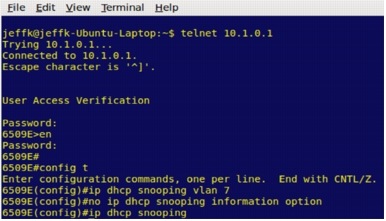
Enabling Dynamic ARP Inspection (DAI)
Figure 38.

As
mentioned earlier in the section describing how DAI works, by default,
DAI turns on ARP rate-limited to 15pps on untrusted ports. The only
trusted ported that were configured was GE 1/47, which was the access
switch port connected to the 881 Router (DHCP Server). Figure 39 shows
the commands used on the trusted port.
Figure 39.

In
order to be able to scan for a host using Ettercap (with DHCP Snooping
and DAI enabled on the switch), ARP Rate-Limiting (default is 15pps) was
disabled on the attacker's switch port. If this is not done then the
switch will put port GE 1/3 into an error-disabled state. The attacker
was connected to GE 1/3.
Figure 40.

Here are the full interface configurations for the "trusted port" connecting to the DHCP Server (881 Router), victim machine, and attacker machine.
Figure 41. External DHCP Server (881 Router) connection
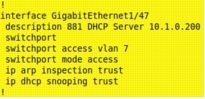
Figure 42. Victim Machine (Lenovo Windows XP @ 10.1.0.51/24)
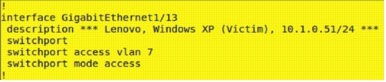
Figure 43. Attacker Machine (Ubuntu running inside VMware Fusion on MacBook Pro @ 10.1.0.77 [DHCP])

Running the MITM (ARP Poisoning) Attack with Mitigation Enabled on the Switch
To
see the full list of steps to perform this attack, please refer back to
page (6) of this document. Keep in mind that scenario 2 was used for
the attack, so the attacker was a Windows XP Virtual Machine (running
VMware Fusion on MacBook Pro laptop) and the victim was the Lenovo host
running Windows XP (10.1.0.51/24), who is connected to port GE 1/13 on
the 6509E. The attacker machine gained a DHCP address (10.1.0.77/24 in
this case) from an external DHCP Server; which was the 881 Router
connected to port GE 1/47 on the Cisco Catalyst 6509E switch. The
attacker (Windows XP host) was connected to port GE 1/3 on the switch.
Figure 44. Attacker getting a DHCP address from the external DHCP Server (881 Router)
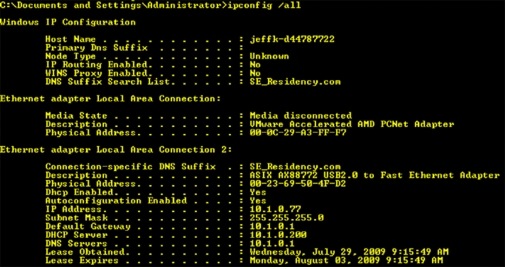
Note
that the victim machine (10.1.0.51) had a static IP address that was
excluded from the DHCP Server IP pool of available addresses. Below is
the DHCP Server portion of the configuration on the 881 Router that was
acting as the external DHCP server.
Figure 45.
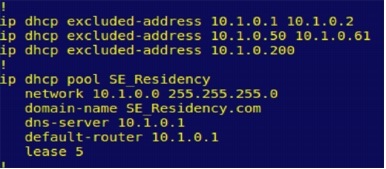
Due
to this setup and because DHCP Snooping and Dynamic ARP Inspection
(DAI) was enabled on the Cisco Catalyst 6509E switch, the following
commands (global configuration) were required.
Figure 46.

Without
the static bindings for 10.1.0.51, the attacker would not be able to
reach the victim and the following messages from the Cisco Catalyst
6509E switch would be seen:
Figure 47.

This would not be necessary if the victim machine got an IP address from the DHCP Server.
In
order for the attacker machine to be able to ping any host (with DHCP
Snooping and DAI enabled in the switch), the attacker's IP address and
MAC address must be in the DHCP Snooping Bindings Table. For this
attacker, the address is in the table.
Figure 48.

The Attacker could successfully ping their default gateway and the intended victim machine.
Figure 49.
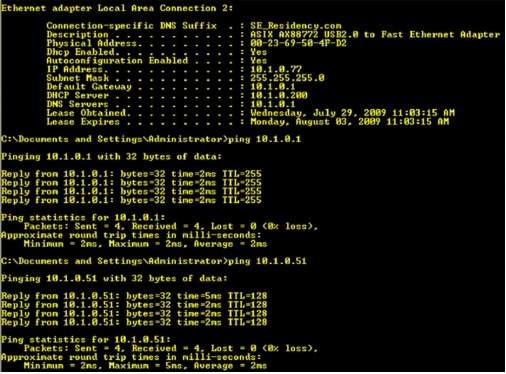
In
this example output, all the static and DHCP Snooping bindings on the
Cisco Catalyst 6509E switch are seen. Note that the static IP Source
Bindings were added in an earlier step.
Figure 50.

Without any additional parameters added, an output from the "sho ip dhcp snooping"
command is shown. Recall that that GE 1/47 is connected to the external
DHCP Server (881 Router) and this port was configured as a "trusted" port.
Figure 51.
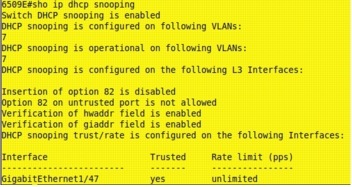
Figure 52. Ettercap on the Attacker (Windows XP Host)
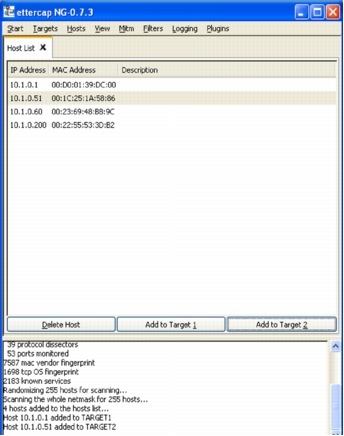
The
Ettercap attacking steps have been compressed into just a few
snapshots. The snapshot of Ettercap above running on the Windows XP host
attacker shows that (4) hosts found during the host scan and those host
are listed. Address 10.1.0.1 (Interface VLAN 7 on 6509E) and 10.1.0.51
(Victim) were selected as targets.
Before the attack from Ettercap was launched, the following debugs were enabled on the Cisco Catalyst 6509E switch.
Figure 53.
Select
the MITM (ARP Poisoning) Attack, and enable the associated plugin to
commence sniffing. Note that when running Ettercap on a Windows XP host,
the plugin to re-poison ARP is not listed; whereas it is a valid and
open when running Ettercap from within Ubuntu 9.04 (Linux host).
Figure 54.
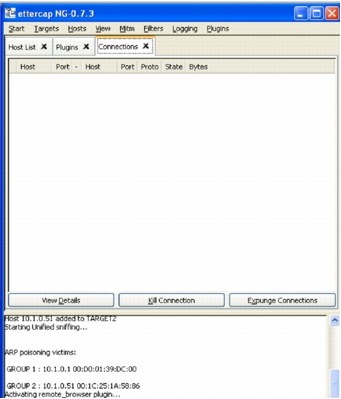
It
can be seen that no connections exist from within Ettercap for the two
targets. The output from the Cisco Catalyst 6509E regarding the ARP
Inspection is shown in Figure 55.
Figure 55.
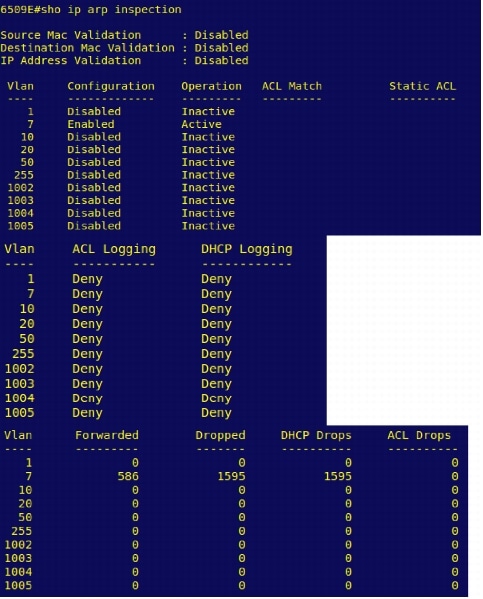
Additional output from the "show ip arp inspection" command on the switch is shown below.
Figure 56.
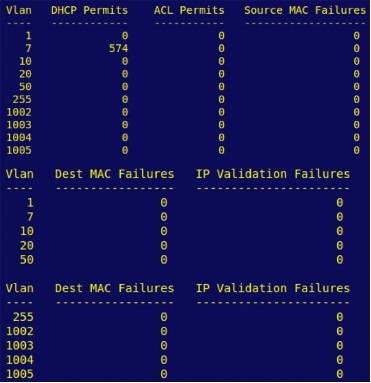
The
debug output from the Cisco Catalyst 6509E switch that was logged when
the Ettercap MITM attack took place is shown below. Both DHCP Snooping
and IP ARP Inspection debugs were enabled along with logging buffered.
Figure 57.
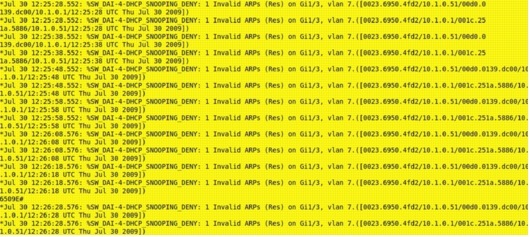
Summary
ARP
(Address Resolution Protocol) Poisoning, A.K.A. Man-In-The-Middle
(MITM), is a very effective attack if proper mitigation techniques have
not been implemented. As the MITM attack requires the attacker to be on
the same network as the intended victims, an attack would need to be
initiated from the inside of the network. With the Ettercap tool being
publicly available, and versions that run on both Windows and Linux
based operating systems, most network could be susceptible to this
attack if mitigation techniques were not in place.
By
using the DHCP Snooping and Dynamic ARP Inspection (DAI) features,
multiple types of Layer 2 attacks, including the ARP Poisoning (MITM)
attack can be stopped.
DHCP
Snooping is a security feature capable of intercepting DHCP messages
crossing a switch and blocking bogus DHCP offers. DHCP Snooping uses the
concept of trusted and untrusted ports. Typically, the trusted ports
are used to reach DHCP servers or relay agents, while untrusted ports
are used to connect to clients. All DHCP messages are allowed on trusted
ports, while only DHCP client messages are accepted on untrusted ports.
As neither servers nor relay agents are supposed to connect to
untrusted ports, server messages like DHCPOFFER, DHCPACK, and DHCPNAK
are dropped on untrusted ports. In addition, DHCP Snooping builds and
maintains a MAC-to-IP binding table that is used to validate DHCP
packets received from untrusted ports. DHCP Snooping discards all
untrusted DHCP packets not consistent with the information in the
binding table. For DHCP snooping to function properly, all DHCP servers
must be connected to the switch through trusted interfaces. The DHCP
Snooping binding table contains the MAC address, IP address, lease time
in seconds, and VLAN port information for the DHCP clients on the
untrusted ports of a switch. The information that is contained in a
DHCP-snooping binding table is removed from the binding table when its
lease expires or DHCP Snooping is disabled in the VLAN.
Dynamic ARP Inspection (DAI)
is a security feature that helps prevent ARP poisoning and other
ARP-based attacks by intercepting all ARP requests and responses, and by
verifying their authenticity before updating the switch's local ARP
cache or forwarding the packets to the intended destinations. The DAI
verification consists primarily of intercepting each ARP packet and
comparing its MAC address and IP address information against the MAC-IP
bindings contained in a trusted binding table. DAI discards any ARP
packets that are inconsistent with the information contained in the
binding table. The trusted binding table is dynamically populated by
DHCP snooping when this feature is enabled. In addition, DAI allows the
configuration of static ARP ACLs to support systems that use statically
configured IP addresses and that do not rely on DHCP. DAI can also be
configured to drop ARP packets with invalid IP addresses, such as
0.0.0.0 or 255.255.255.255, and ARP packets containing MAC addresses in
their payloads that do not match the addresses specified the Ethernet
headers.
Another
important feature of DAI is that it implements a configurable
rate-limit function that controls the number of incoming ARP packets.
This function is particularly important because all validation checks
are performed by the CPU, and without a rate-limiter, there could be a
DoS condition.
DAI
associates a trust state with each interface on the system, similar to
DHCP Snooping. Packets arriving on trusted interfaces bypass all DAI
validation checks, while those arriving on untrusted interfaces go
through the DAI validation process. In a typical network configuration
for DAI, all ports connected to host ports are configured as untrusted,
while all ports connected to switches are configured as trusted. With
this configuration, all ARP packets entering the network from a given
switch will have passed the security check. By default, DAI is disabled
on all VLANs, and all ports are configured as untrusted.
As
discussed earlier, DAI populates its database of valid MAC address to
IP address bindings through DHCP snooping. It also validates ARP packets
against statically configured ARP ACLs. It is important to note that
ARP ACLs have precedence over entries in the DHCP snooping database. ARP
packets are first compared to user-configured ARP ACLs. If the ARP ACL
denies the ARP packet, then the packet will be denied even if a valid
binding exists in the database populated by DHCP snooping.
Note
that configuring DHCP Snooping is a prerequisite to configure Dynamic
ARP Inspection (DAI). It is also worth noting that if you plan to use
any static IP addresses are planned to be used when configuring DHCP
Snooping and DAI, a static IP-to-MAC address mapping must also be
entered in your Cisco Catalyst 6500 switches configuration. For
instance, lets say that we want to assign a static IP-to-MAC mapping for
the IP address 10.1.0.60 with the MAC address of 0023.6948.B89C for
interface GE1/2 on VLAN 7 is required. The global configuration command
on switch would be:
ip source binding 0023.6948.B89C vlan 7 10.1.0.60 interface Gi1/2
References
Solder, Carl (2006). "Cisco Networkers."
Cisco Systems, Inc. (2007). "Infrastructure Protection on Cisco Catalyst 6500 and 4500 Series Switches."
Cisco Systems, Inc. (2009). "Configuring DHCP Snooping"
Cisco Systems, Inc. (2009). "Configuring Dynamic ARP Inspection."
Cisco Systems, Inc. (2009). "Design Zone for Security."
Hodgdon, Scott (2009). "CSSTG SE Residency Project Plan."
Cisco Catalyst 6509E Configuration for Scenario 1
(Static IP Address on the Attacker Machine)
(Mitigation configured)
Figure 58. ARP Poisoning (MITM) Attack-Scenario 1
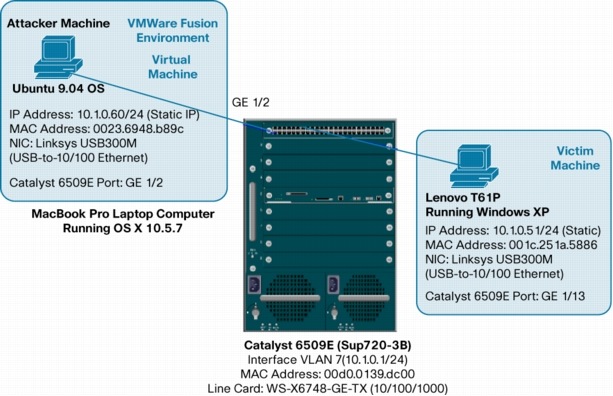
6509E#wr t
Building configuration...
Current configuration: 7513 bytes
!
upgrade fpd auto
version 12.2
service timestamps debug datetime msec
service timestamps log datetime msec
no service password-encryption
service counters max age 5
!
hostname 6509E
!
boot-start-marker
boot system flash disk0:
boot system disk0:s72033-adventerprisek9-mz.122-33.SXI1
boot-end-marker
!
security passwords min-length 1
logging buffered 4096 debugging
enable password xxxxx
!
no aaa new-model
ip subnet-zero!
!
!
!***********************************************************
! Configuration for enabling DHCP Snooping
!***********************************************************
ip dhcp snooping vlan 7
no ip dhcp snooping information option
ip dhcp snooping
no ip domain-lookup
!
!*************************************************************************
! Configuration for enabling Dynamic ARP Inspection (DAI)
!*************************************************************************
ip arp inspection vlan 7
ip arp inspection log-buffer entries 1024
ip arp inspection log-buffer logs 1024 interval 10
!*************************************************************************************
! Because we are using a Static IP Address in Scenario 1, we must configure
! a source binding since we have enabled DHCP Snooping and Dynamic
! ARP Inspection (DAI). This will bind the MAC address on the NIC on the
! Attacker Machine to the static IP address connected to port GE1/2 on vlan 7
!*************************************************************************************
ip source binding 0023.6948.B89C vlan 7 10.1.0.60 interface Gi1/2
!
vtp domain CISCO
vtp mode transparent
mls netflow interface
no mls flow ip
mls cef error action reset
!
redundancy
!
keepalive-enable
mode sso
main-cpu
auto-sync running-config
spanning-tree mode pvst
!
!
!*************************************************************************************
! The "errdisable recovery cause all" command will automatically add the following configuration
! commands to the switch
!*************************************************************************************
errdisable recovery cause udld
errdisable recovery cause bpduguard
errdisable recovery cause security-violation
errdisable recovery cause channel-misconfig
errdisable recovery cause pagp-flap
errdisable recovery cause dtp-flap
errdisable recovery cause link-flap
errdisable recovery cause gbic-invalid
errdisable recovery cause l2ptguard
errdisable recovery cause psecure-violation
errdisable recovery cause dhcp-rate-limit
errdisable recovery cause mac-limit
errdisable recovery cause unicast-flood
errdisable recovery cause vmps
errdisable recovery cause storm-control
errdisable recovery cause arp-inspection
errdisable recovery cause link-monitor-failure
errdisable recovery cause oam-remote-failure
errdisable recovery cause loopback
errdisable recovery interval 30
fabric timer 15
!
vlan internal allocation policy ascending
vlan access-log ratelimit 2000
!
vlan 7,10,20
!
vlan 50
remote-span
!
vlan 255
!
!
interface GigabitEthernet1/1
switchport
switchport access vlan 7
switchport mode access
shutdown
!
!
!
!*************************************************************************************************
! GE1/2 Connected to "Attacker" Ubuntu 9.04 Virtual Machine running on the
! MacBook Pro inside VMware Fusion. In Scenario 1, the Ubuntu 9.04 Attacker
! machine will have an IP address of 10.1.0.60/24.
!*************************************************************************************
interface GigabitEthernet1/2
switchport
switchport access vlan 7
switchport mode access
!
! **************************************************************************************
! Configure DHCP Snooping ARP Rate Limiting on Attacker's switch port
!*************************************************************************************
ip dhcp snooping limit rate 10
!
!*************************************************************************************
! In order to be able to run a host scan using the Ettercap application on the
! Attacker PC (connected to GE1/3), we have to turn off the default ARP
! Rate-Limit of 15pps. The following command will do this. In a production
! environment, you would not want to use this command!.
!*************************************************************************************
ip arp inspection limit none
!
!
interface GigabitEthernet1/3
switchport
switchport access vlan 7
switchport mode access
shutdown
!
interface GigabitEthernet1/4
no ip address
shutdown
!
interface GigabitEthernet1/5
no ip address
shutdown
!
interface GigabitEthernet1/6
no ip address
shutdown
!
interface GigabitEthernet1/7
no ip address
shutdown
!
!
!
interface GigabitEthernet1/8
no ip address
shutdown
!
interface GigabitEthernet1/9
no ip address
shutdown
!
interface GigabitEthernet1/10
no ip address
shutdown
!
interface GigabitEthernet1/11
no ip address
shutdown
!
interface GigabitEthernet1/12
no ip address
shutdown
!
!*************************************************************************************
! GE1/13 is connected to Victim 1, the Lenovo PC running Windows XP.
! It has an IP address of 10.1.0.51/24.
!*************************************************************************************
interface GigabitEthernet1/13
switchport
switchport access vlan 7
switchport mode access
!
interface GigabitEthernet1/14
switchport
switchport access vlan 7
switchport mode access
shutdown
!
interface GigabitEthernet1/15
switchport
shutdown
!
interface GigabitEthernet1/16
no ip address
shutdown
!
interface GigabitEthernet1/17
no ip address
shutdown
!
!
!
interface GigabitEthernet1/18
no ip address
shutdown
!
interface GigabitEthernet1/19
no ip address
shutdown
!
interface GigabitEthernet1/20
no ip address
shutdown
!
interface GigabitEthernet1/21
no ip address
shutdown
!
interface GigabitEthernet1/22
no ip address
shutdown
!
interface GigabitEthernet1/23
no ip address
shutdown
!
interface GigabitEthernet1/24
no ip address
shutdown
!
interface GigabitEthernet1/25
no ip address
shutdown
!
interface GigabitEthernet1/26
no ip address
shutdown
!
interface GigabitEthernet1/27
no ip address
shutdown
!
interface GigabitEthernet1/28
no ip address
shutdown
!
!
!
!
!
interface GigabitEthernet1/29
no ip address
shutdown
!
interface GigabitEthernet1/30
no ip address
shutdown
!
interface GigabitEthernet1/31
no ip address
shutdown
!
interface GigabitEthernet1/32
no ip address
shutdown
!
interface GigabitEthernet1/33
no ip address
shutdown
!
interface GigabitEthernet1/34
no ip address
shutdown
!
interface GigabitEthernet1/35
no ip address
shutdown
!
interface GigabitEthernet1/36
no ip address
shutdown
!
interface GigabitEthernet1/37
no ip address
shutdown
!
interface GigabitEthernet1/38
no ip address
shutdown
!
interface GigabitEthernet1/39
no ip address
shutdown
!
interface GigabitEthernet1/40
no ip address
shutdown
!
interface GigabitEthernet1/41
no ip address
shutdown
!
interface GigabitEthernet1/42
no ip address
shutdown
!
interface GigabitEthernet1/43
no ip address
shutdown
!
interface GigabitEthernet1/44
no ip address
shutdown
!
interface GigabitEthernet1/45
no ip address
shutdown
!
interface GigabitEthernet1/46
switchport
switchport access vlan 7
switchport mode access
!
interface GigabitEthernet1/47
description *** Connects to 881 Router Acting as DHCP Server [10.1.0.200] port 0/5, used in scenario 2 ***
switchport
switchport access vlan 7
switchport mode access
ip arp inspection trust
ip dhcp snooping trust
shutdown
!
interface GigabitEthernet1/48
switchport
switchport mode dynamic auto
!
interface GigabitEthernet5/1
no ip address
shutdown
!
interface GigabitEthernet5/2
no ip address
shutdown
!
interface Vlan1
no ip address
shutdown
!
interface Vlan7
ip address 10.1.0.1 255.255.255.0
!
router eigrp 100
network 10.1.0.0 0.0.0.255
network 172.18.176.0 0.0.0.255
no auto-summary
!
ip classless
!
no ip http server
no ip http secure-server
!
control-plane
!
dial-peer cor custom
!
alias exec sdsb show ip dhcp snooping binding
!
line con 0
exec-timeout 0 0
line vty 0 4
session-timeout 800
password 12345
login
length 0
transport preferred none
transport input all
transport output none
line vty 5 15
login
transport input lat pad udptn telnet rlogin ssh
!
scheduler process-watchdog terminate
scheduler switch allocate 1000 1000
scheduler allocate 400 100
mac-address-table aging-time 480
!
end
Cisco Catalyst 6509E Configuration for Scenario 2
(Cisco 881 Router acting as external DHCP Server)
(Mitigation configured)
Figure 59. ARP Poisoning (MITM) Attack-Scenario 2
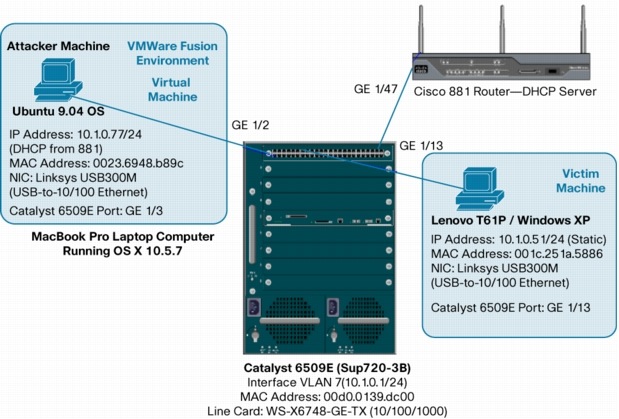
6509E#wr t
Building configuration...
Current configuration: 7513 bytes
!
upgrade fpd auto
version 12.2
service timestamps debug datetime msec
service timestamps log datetime msec
no service password-encryption
service counters max age 5
!
hostname 6509E
!
boot-start-marker
boot system flash disk0:
boot system disk0:s72033-adventerprisek9-mz.122-33.SXI1
boot-end-marker
!
security passwords min-length 1
logging buffered 4096 debugging
enable password 12345
!
no aaa new-model
ip subnet-zero
!
!***********************************************************
! Configuration for enabling DHCP Snooping
!***********************************************************
ip dhcp snooping vlan 7
no ip dhcp snooping information option
ip dhcp snooping
no ip domain-lookup
!
!*************************************************************************
! Configuration for enabling Dynamic ARP Inspection (DAI)
!*************************************************************************
ip arp inspection vlan 7
ip arp inspection log-buffer entries 1024
ip arp inspection log-buffer logs 1024 interval 10
vtp domain CISCO
vtp mode transparent
mls netflow interface
no mls flow ip
mls cef error action reset
!
redundancy
keepalive-enable
mode sso
main-cpu
auto-sync running-config
spanning-tree mode pvst
!
!
!
!
!*************************************************************************************
! The "errdisable recovery cause all" command will automatically add the following configuration
! commands to the switch
!*************************************************************************************
errdisable recovery cause udld
errdisable recovery cause bpduguard
errdisable recovery cause security-violation
errdisable recovery cause channel-misconfig
errdisable recovery cause pagp-flap
errdisable recovery cause dtp-flap
errdisable recovery cause link-flap
errdisable recovery cause gbic-invalid
errdisable recovery cause l2ptguard
errdisable recovery cause psecure-violation
errdisable recovery cause dhcp-rate-limit
errdisable recovery cause mac-limit
errdisable recovery cause unicast-flood
errdisable recovery cause vmps
errdisable recovery cause storm-control
errdisable recovery cause arp-inspection
errdisable recovery cause link-monitor-failure
errdisable recovery cause oam-remote-failure
errdisable recovery cause loopback
errdisable recovery interval 30
fabric timer 15
!
vlan internal allocation policy ascending
vlan access-log ratelimit 2000
!
vlan 7,10,20
!
vlan 50
remote-span
!
vlan 255
!
interface GigabitEthernet1/1
switchport
switchport access vlan 7
switchport mode access
shutdown
!
interface GigabitEthernet1/2
switchport
switchport access vlan 7
switchport mode access
shutdown
!
!*************************************************************************************
! GE1/3 Connected to "Attacker" Windows XP Virtual Machine running on the
! MacBook Pro inside VMware Fusion.
!*************************************************************************************
interface GigabitEthernet1/3
switchport
switchport access vlan 7
switchport mode access
! **************************************************************************************
! Configure DHCP Snooping ARP Rate Limiting on Attacker's switch port
!*************************************************************************************
ip dhcp snooping limit rate 10
!
!*************************************************************************************
! In order to be able to run a host scan using the Ettercap application on the
! Attacker PC (connected to GE1/3), we have to turn off the default ARP
! Rate-Limit of 15pps. The following command will do this. In a production
! environment, you would not want to use this command!.
!*************************************************************************************
ip arp inspection limit none
!
!
interface GigabitEthernet1/4
no ip address
shutdown
!
interface GigabitEthernet1/5
no ip address
shutdown
!
interface GigabitEthernet1/6
no ip address
shutdown
!
interface GigabitEthernet1/7
no ip address
shutdown
!
interface GigabitEthernet1/8
no ip address
shutdown
!
interface GigabitEthernet1/9
no ip address
shutdown
!
interface GigabitEthernet1/10
no ip address
shutdown
!
interface GigabitEthernet1/11
no ip address
shutdown
!
interface GigabitEthernet1/12
no ip address
shutdown
!
!*************************************************************************************
! GE1/13 is connected to Victim 1, the Lenovo PC running Windows XP.
! It has an IP address of 10.1.0.51/24.
!*************************************************************************************
interface GigabitEthernet1/13
switchport
switchport access vlan 7
switchport mode access
!
interface GigabitEthernet1/14
switchport
switchport access vlan 7
switchport mode access
shutdown
!
interface GigabitEthernet1/15
switchport
shutdown
!
interface GigabitEthernet1/16
no ip address
shutdown
!
interface GigabitEthernet1/17
no ip address
shutdown
!
interface GigabitEthernet1/18
no ip address
shutdown
!
interface GigabitEthernet1/19
no ip address
shutdown
!
interface GigabitEthernet1/20
no ip address
shutdown
!
interface GigabitEthernet1/21
no ip address
shutdown
!
interface GigabitEthernet1/22
no ip address
shutdown
!
interface GigabitEthernet1/23
no ip address
shutdown
!
interface GigabitEthernet1/24
no ip address
shutdown
!
interface GigabitEthernet1/25
no ip address
shutdown
!
interface GigabitEthernet1/26
no ip address
shutdown
!
interface GigabitEthernet1/27
no ip address
shutdown
!
interface GigabitEthernet1/28
no ip address
shutdown
!
interface GigabitEthernet1/29
no ip address
shutdown
!
interface GigabitEthernet1/30
no ip address
shutdown
!
interface GigabitEthernet1/31
no ip address
shutdown
!
interface GigabitEthernet1/32
no ip address
shutdown
!
interface GigabitEthernet1/33
no ip address
shutdown
!
interface GigabitEthernet1/34
no ip address
shutdown
!
interface GigabitEthernet1/35
no ip address
shutdown
!
interface GigabitEthernet1/36
no ip address
shutdown
!
interface GigabitEthernet1/37
no ip address
shutdown
!
interface GigabitEthernet1/38
no ip address
shutdown
!
interface GigabitEthernet1/39
no ip address
shutdown
!
interface GigabitEthernet1/40
no ip address
shutdown
!
interface GigabitEthernet1/41
no ip address
shutdown
!
interface GigabitEthernet1/42
no ip address
shutdown
!
interface GigabitEthernet1/43
no ip address
shutdown
!
interface GigabitEthernet1/44
no ip address
shutdown
!
interface GigabitEthernet1/45
no ip address
shutdown
!
interface GigabitEthernet1/46
switchport
switchport access vlan 7
switchport mode access
shutdown
!
**************************************************************************************
! GE1/47 connects to the Cisco 881 Router (port 0/5) that is acting as the external
! DHCP Server for scenario 2.
!*************************************************************************************
interface GigabitEthernet1/47
description *** Connects to 881 Router Acting as DHCP Server [10.1.0.200] port 0/5 ***
switchport
switchport access vlan 7
switchport mode access
!*************************************************************************************
! Configuring GE1/47 as a trusted port for both DHCP Snooping and Dynamic ARP
! Inspection (DAI)
!*************************************************************************************
ip arp inspection trust
ip dhcp snooping trust
!
interface GigabitEthernet1/48
switchport
switchport mode dynamic auto
!
interface GigabitEthernet5/1
no ip address
shutdown
!
interface GigabitEthernet5/2
no ip address
shutdown
!
interface Vlan1
no ip address
shutdown
!
interface Vlan7
ip address 10.1.0.1 255.255.255.0
!
router eigrp 100
network 10.1.0.0 0.0.0.255
network 172.18.176.0 0.0.0.255
no auto-summary
!
ip classless
!
no ip http server
no ip http secure-server
!
control-plane
!
dial-peer cor custom
!
alias exec sdsb show ip dhcp snooping binding
!
line con 0
exec-timeout 0 0
line vty 0 4
session-timeout 800
password 12345
login
length 0
transport preferred none
transport input all
transport output none
line vty 5 15
login
transport input lat pad udptn telnet rlogin ssh
!
scheduler process-watchdog terminate
scheduler switch allocate 1000 1000
scheduler allocate 400 100
mac-address-table aging-time 480
!
end
Cisco Catalyst 6509E Configuration for Scenario 3
(Cisco Catalyst 6509E switch acting as the internal DHCP Server)
(Mitigation configured)
Figure 60. ARP Poisoning (MITM) Attack-Scenario 3
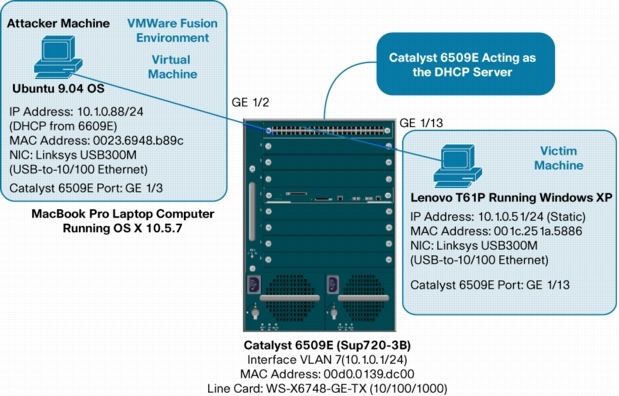
6509E#wr t
Building configuration...
Current configuration: 7513 bytes
!
upgrade fpd auto
version 12.2
service timestamps debug datetime msec
service timestamps log datetime msec
no service password-encryption
service counters max age 5
!
hostname 6509E
!
boot-start-marker
boot system flash disk0:
boot system disk0:s72033-adventerprisek9-mz.122-33.SXI1
boot-end-marker
!
security passwords min-length 1
logging buffered 4096 debugging
enable password xxxxx
!
no aaa new-model
ip subnet-zero!
!
!*************************************************************************************
! Cisco Catalyst 6509E being used as a DHCP Server. IP Pool defined. Test machines that use
! static IP addresses in the same subnet as the DHCP Server have been excluded from the
! DHCP IP Pool of addresses.
!*************************************************************************************
ip dhcp excluded-address 10.1.0.1 10.1.0.2
ip dhcp excluded-address 10.1.0.50 10.1.0.61
!
ip dhcp pool SE_Residency
network 10.1.0.0 255.255.255.0
domain-name SE_Residency.com
dns-server 10.1.0.1
default-router 10.1.0.1
lease 5
!
!***********************************************************
! Configuration for enabling DHCP Snooping
!***********************************************************
ip dhcp snooping vlan 7
no ip dhcp snooping information option
ip dhcp snooping
no ip domain-lookup
!
!*************************************************************************
! Configuration for enabling Dynamic ARP Inspection (DAI)
!*************************************************************************
ip arp inspection vlan 7
ip arp inspection log-buffer entries 1024
ip arp inspection log-buffer logs 1024 interval 10
vtp domain CISCO
vtp mode transparent
mls netflow interface
no mls flow ip
mls cef error action reset
!
redundancy
keepalive-enable
mode sso
main-cpu
auto-sync running-config
spanning-tree mode pvst
!
!*************************************************************************************
! The "errdisable recovery cause all" command will automatically add the following configuration
! commands to the switch
!*************************************************************************************
errdisable recovery cause udld
errdisable recovery cause bpduguard
errdisable recovery cause security-violation
errdisable recovery cause channel-misconfig
errdisable recovery cause pagp-flap
errdisable recovery cause dtp-flap
errdisable recovery cause link-flap
errdisable recovery cause gbic-invalid
errdisable recovery cause l2ptguard
errdisable recovery cause psecure-violation
errdisable recovery cause dhcp-rate-limit
errdisable recovery cause mac-limit
errdisable recovery cause unicast-flood
errdisable recovery cause vmps
errdisable recovery cause storm-control
errdisable recovery cause arp-inspection
errdisable recovery cause link-monitor-failure
errdisable recovery cause oam-remote-failure
errdisable recovery cause loopback
errdisable recovery interval 30
fabric timer 15
!
vlan internal allocation policy ascending
vlan access-log ratelimit 2000
!
vlan 7,10,20
!
vlan 50
remote-span
!
vlan 255
!
!
interface GigabitEthernet1/1
switchport
switchport access vlan 7
switchport mode access
shutdown
!
interface GigabitEthernet1/2
switchport
switchport access vlan 7
switchport mode access
shutdown
!
!*************************************************************************************
! GE1/3 Connected to "Attacker" Windows XP Virtual Machine running on the
! MacBook Pro inside VMware Fusion. Getting IP Address 10.1.0.88/24 from
! the DHCP Server (Cisco Catalyst 6509E acting as DHCP Server).
!*************************************************************************************
interface GigabitEthernet1/3
switchport
switchport access vlan 7
switchport mode access
! **************************************************************************************
! Configure DHCP Snooping ARP Rate Limiting on Attacker's switch port
!*************************************************************************************
ip dhcp snooping limit rate 10
!
!*************************************************************************************
! In order to be able to run a host scan using the Ettercap application on the
! Attacker PC (connected to GE1/3), we have to turn off the default ARP
! Rate-Limit of 15pps. The following command will do this. In a production
! environment, you would not want to use this command!.
!*************************************************************************************
ip arp inspection limit none
!
interface GigabitEthernet1/4
no ip address
shutdown
!
interface GigabitEthernet1/5
no ip address
shutdown
!
interface GigabitEthernet1/6
no ip address
shutdown
!
interface GigabitEthernet1/7
no ip address
shutdown
!
interface GigabitEthernet1/8
no ip address
shutdown
!
interface GigabitEthernet1/9
no ip address
shutdown
!
interface GigabitEthernet1/10
no ip address
shutdown
!
interface GigabitEthernet1/11
no ip address
shutdown
!
interface GigabitEthernet1/12
no ip address
shutdown
!
!*************************************************************************************
! GE1/13 connected to "Victim 1" Lenovo PC running Windows XP. It uses IP
! Address 10.1.0.51/24.
!*************************************************************************************
interface GigabitEthernet1/13
switchport
switchport access vlan 7
switchport mode access
!
interface GigabitEthernet1/14
switchport
switchport access vlan 7
switchport mode access
shutdown
!
interface GigabitEthernet1/15
switchport
shutdown
!
interface GigabitEthernet1/16
no ip address
shutdown
!
interface GigabitEthernet1/17
no ip address
shutdown
!
!
interface GigabitEthernet1/18
no ip address
shutdown
!
interface GigabitEthernet1/19
no ip address
shutdown
!
interface GigabitEthernet1/20
no ip address
shutdown
!
interface GigabitEthernet1/21
no ip address
shutdown
!
interface GigabitEthernet1/22
no ip address
shutdown
!
interface GigabitEthernet1/23
no ip address
shutdown
!
interface GigabitEthernet1/24
no ip address
shutdown
!
interface GigabitEthernet1/25
no ip address
shutdown
!
interface GigabitEthernet1/26
no ip address
shutdown
!
interface GigabitEthernet1/27
no ip address
shutdown
!
interface GigabitEthernet1/28
no ip address
shutdown
!
interface GigabitEthernet1/29
no ip address
shutdown
!
interface GigabitEthernet1/30
no ip address
shutdown
!
interface GigabitEthernet1/31
no ip address
shutdown
!
interface GigabitEthernet1/32
no ip address
shutdown
!
interface GigabitEthernet1/33
no ip address
shutdown
!
interface GigabitEthernet1/34
no ip address
shutdown
!
interface GigabitEthernet1/35
no ip address
shutdown
!
interface GigabitEthernet1/36
no ip address
shutdown
!
interface GigabitEthernet1/37
no ip address
shutdown
!
interface GigabitEthernet1/38
no ip address
shutdown
!
interface GigabitEthernet1/39
no ip address
shutdown
!
interface GigabitEthernet1/40
no ip address
shutdown
!
interface GigabitEthernet1/41
no ip address
shutdown
!
!
interface GigabitEthernet1/42
no ip address
shutdown
!
interface GigabitEthernet1/43
no ip address
shutdown
!
interface GigabitEthernet1/44
no ip address
shutdown
!
interface GigabitEthernet1/45
no ip address
shutdown
!
interface GigabitEthernet1/46
switchport
switchport access vlan 7
switchport mode access
!
interface GigabitEthernet1/47
description *** Connects to 881 Router Acting as DHCP Server [10.1.0.200] port 0/5, used in scenario 2 ***
switchport
switchport access vlan 7
switchport mode access
ip arp inspection trust
ip dhcp snooping trust
shutdown
!
interface GigabitEthernet1/48
switchport
switchport mode dynamic auto
!
interface GigabitEthernet5/1
no ip address
shutdown
!
interface GigabitEthernet5/2
no ip address
shutdown
!
interface Vlan1
no ip address
shutdown
!
!
!
interface Vlan7
ip address 10.1.0.1 255.255.255.0
!
!
!
router eigrp 100
network 10.1.0.0 0.0.0.255
network 172.18.176.0 0.0.0.255
no auto-summary
!
ip classless
!
no ip http server
no ip http secure-server
!
control-plane
!
dial-peer cor custom
!
alias exec sdsb show ip dhcp snooping binding
!
line con 0
exec-timeout 0 0
line vty 0 4
session-timeout 800
password 12345
login
length 0
transport preferred none
transport input all
transport output none
line vty 5 15
login
transport input lat pad udptn telnet rlogin ssh
!
scheduler process-watchdog terminate
scheduler switch allocate 1000 1000
scheduler allocate 400 100
mac-address-table aging-time 480
!
end
Appendix
Introduction to Ubuntu Install Guide for L2 Attack Tools
This
appendix is intended for those users that are not familiar with the
Ubuntu Linux OS and want to be able to quickly download and use the
Layer 2 attack and monitoring tools (Ettercap, Yersinia, packETH and Wireshark)
that are utilized throughout these series of Layer 2 attack
whitepapers. The Synaptic Package Manager in Ubuntu is the GUI
application for installing software packages in the dpkg format with the
file extensions of ".deb." This dpkg format was the first Linux
packaging to integrate dependency information. The Debian Package Mgmt.
system database tracks which software packages are installed, which
version is installed, and other packages that it is dependent on. This
allows you to automatically identify, download, and install all
dependent applications that are part of your original application
installation selection. The Synaptic Package Manager by default will
only point to those dpkg repositories that are supported by Ubuntu
Linux. If you want the Synaptic Package Manager to point to repositories
that are not supported by Ubuntu, you must add those repositories to
/etc/apt/sources.list.
This
appendix covers the complete installation of the Ettercap application,
modification of its initial configuration file (parameter values that
provide privilege level, rerouting capabilities, remote browser
capabilities, etc to ettercap) and where and how to launch the
application. The other L2 attack and monitoring tool installations
(Yersinia, packETH and Wireshark) are not covered in their entirety as
the process is similar. These applications do differ in where and how
they are launched and the appendix will cover these unique differences
in detail.
Listed below is a summary of the different attack scenario's and which L2 attack tools were used:
STP MiTM (Vlan) Attack-Yersinia, Ettercap, Wireshark
STP MiTM (ISL) Attack-Yersinia, Ettercap, packETH, Wireshark
ARP MiTM Attack-Ettercap, Wireshark
MAC Overflow Attack-Ettercap, Wireshark
DHCP Consumption Attack-Yersinia, Wireshark
Ettercap
Ettercap Installation via Synaptic Package Manager
Select "System>Administration>Synaptic Package Manager" to load Synaptic; the GUI application to download, install and remove applications on Ubuntu Linux. (See Figure 61.)
Figure 61.
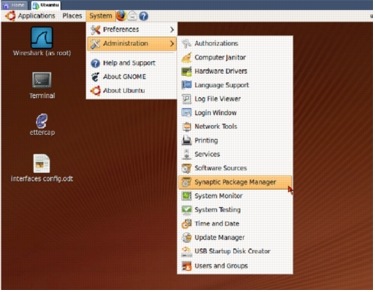
You will be required to enter your password to perform Administrative Tasks such as installing software (Figure 62).
Figure 62.
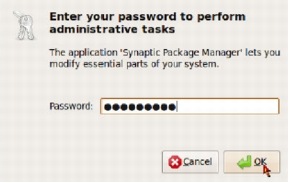
Type "ettercap" in the Quick Search Field and the Synaptic Package Manager will locate the application for installation (Figure 63).
Figure 63.
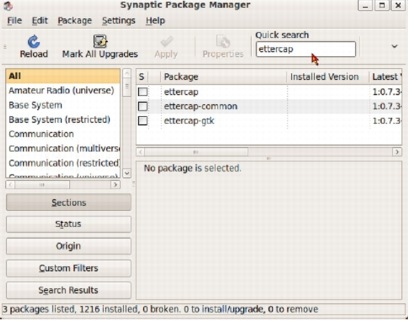
Select the "ettercap-gtk" application for the GUI version of Ettercap by left clicking your mouse on the application (Figure 64).
Figure 64.
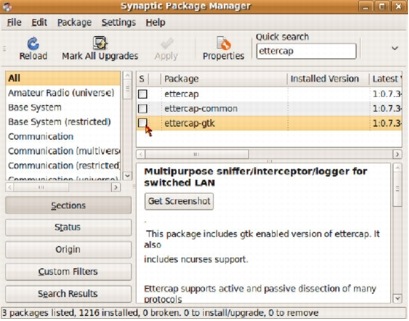
Left click on "Mark for Installation" (Figure 65).
Figure 65.
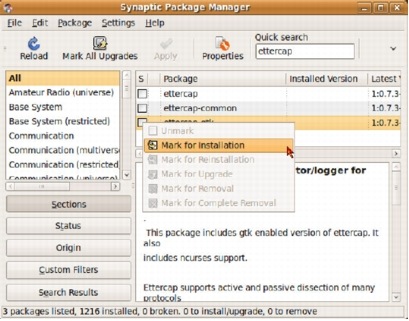
Additional application dependencies have been identified. Mark this additional application for installation (Figure 66).
Figure 66.
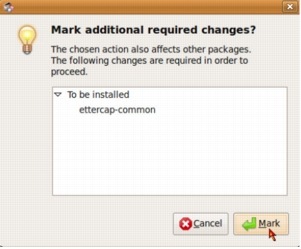
Ettercap has been marked along with its application dependency on "ettercap-common." Go ahead and hit "Apply" to install both applications (Figure 67).
Figure 67.
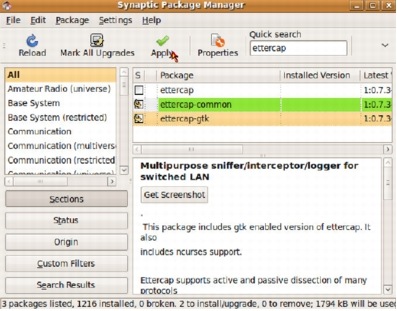
Hit "Apply" in the summary screen to confirm your installation selections (Figure 68).
Figure 68.
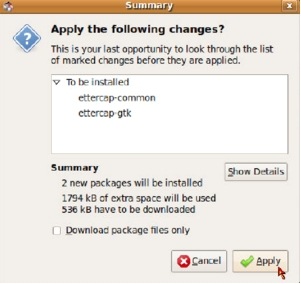
When your installation is complete, the "Changes applied" window will pop up. Close this window to proceed (Figure 69).
Figure 69.
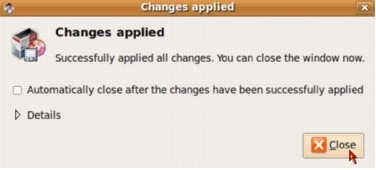
Synaptic
will indicate that the applications have been successfully installed by
the filled green boxes next to the application (Figure 70).
Figure 70.
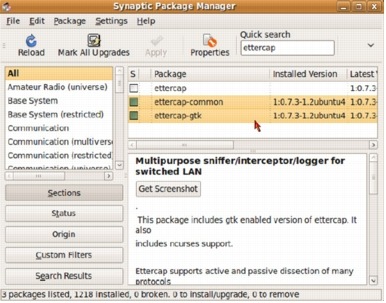
Modification of Ettercap initialization file "/etc/etter.conf"
We are going to use the terminal shell to modify the "/etc/etter.conf" file. Select "Applications>Accessories>Terminal " to open a terminal window (Figure 71).
Figure 71.
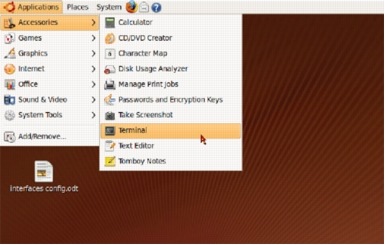
When the terminal window opens, type "sudo gedit /etc/etter.conf"
to open the file with the appropriate privileges to modify the file.
You will be prompted for the root password to continue (Figure 72).
Figure 72.
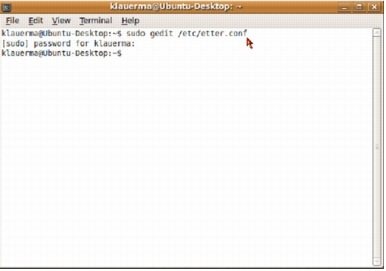
The "ec_uid" and "ec_gid"
values both need to be changed to "0" to provide the appropriate
privilege level to Ettercap upon execution. The default values are "65534." Change these to "0" as depicted in Figure 73.
Figure 73.
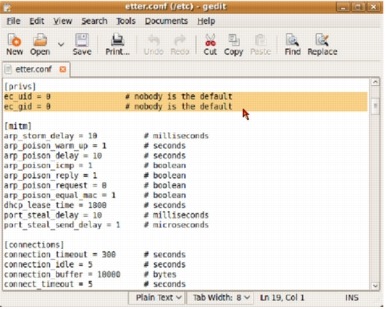
The "port_steal_send_delay" value needs to be changed to "1" microseconds.
The default value is "2000" microseconds for the port steal send delay.
We need to populate arp tables faster than Cisco's default ARP table
timeout values can clear them. (See Figure 74.)
Figure 74.
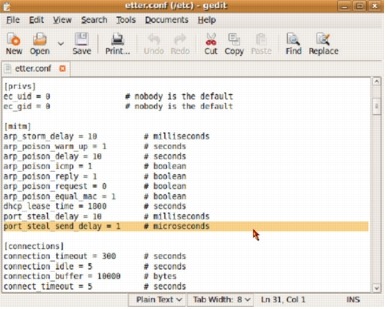
Comment out "#" the original remote browser command line and add the remote_browser command line as entered below-mozilla is replaced with firefox.
This fixes the MiTM remote browsing plugin within ettercap. This
enables us to view the same web pages as a victim in real time (Figure
75).
Figure 75.
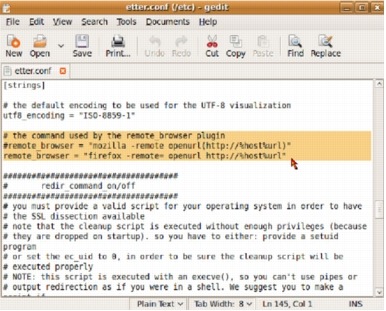
Uncomment
the iptables commands by removing the "#" symbol. This will allow you
to reroute traffic when performing a MiTM attack on behalf of the
gateway and the victim (Figure 76).
Figure 76.
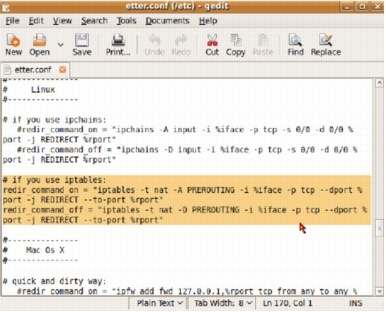
When you have completed these modifications, hit the "save" tab at the top of the editor (Figure 77).
Figure 77.
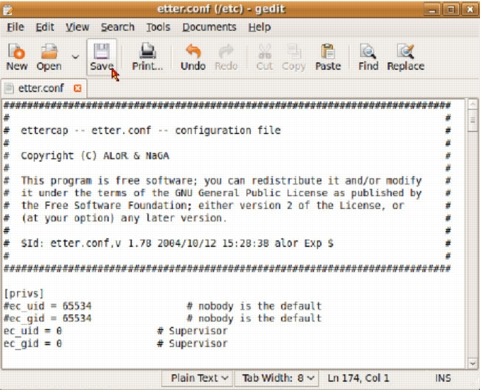
Launching Ettercap
Ettercap can be launched from "Applications>System Tools" or you can right click on "ettercap" from "System Tools" and install a launcher to the desktop (Figure 78).
Figure 78.
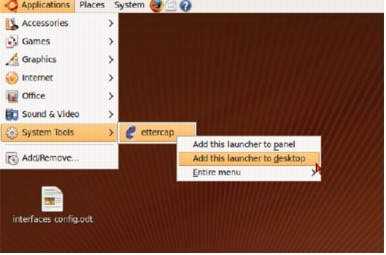
Ettercap can now be launched from the Ubuntu Desktop (Figure 79).
Figure 79.
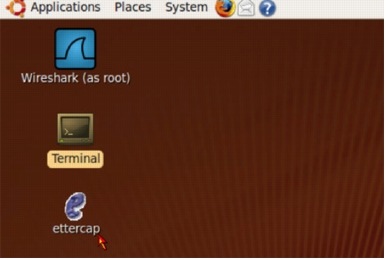
Double clicking on the Ettercap icon launches the following Ettercap application (Figure 80).
Figure 80.

Yersinia
Yersinia Installation via Synaptic Package Manager
Follow
the same process as outlined in Figures 61 to 70 to install the
Yersinia (Figure 81) application. Figure 81 depicts the currently
installed application-as denoted by the green box next to the
application.
Figure 81.
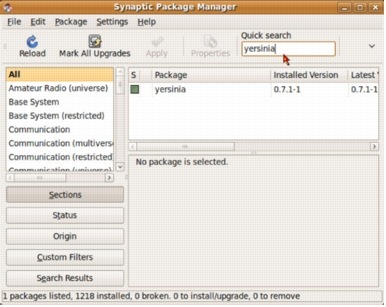
Launching Yersinia's Graphical Interface
Yersinia must be launched from a terminal window. Click on "Applications>Accessories>Terminal" to open a terminal window (Figure 82).
Figure 82.
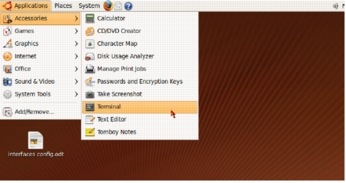
Give the terminal window root privilege by typing the command "sudo su"
at the command prompt. You will be required to provide a root password.
There are several different options to launch yersinia from the CLI-"-G
" for Graphical or "-I" for interactive. The "yersinia-G" option loads the Graphical version of Yersinia depicted in Figure 83.
Figure 83.
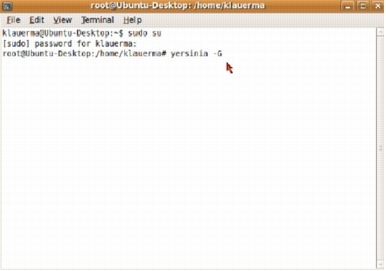
The default Yersinia screen when using the Graphical option for launching the application (Figure 84).
Figure 84.
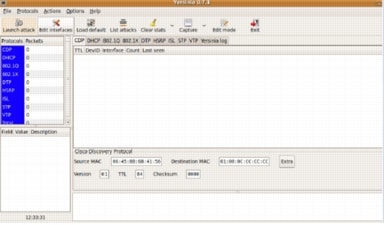
Launching Yersinia's Interactive Interface
To
launch the Interactive interface of Yersinia, you must be using a full
size terminal window. Make sure you maximize your terminal session
before launching the application with the "-I" option (Figure 85).
Figure 85.
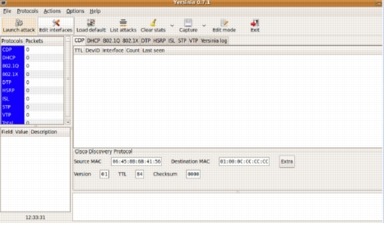
Once the window is maximized launch Yersinia with the "-I" option from the CLI (Figure 86).
Figure 86.
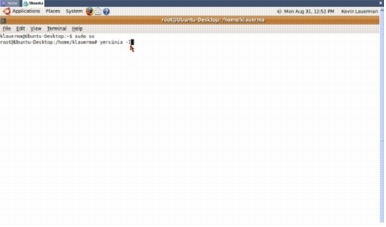
If your window was not maximized, you will receive the error message depicted in Figure 87.
Figure 87.
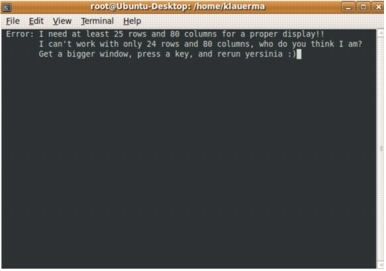
The
initial dialog screen informs you that eth0 has been selected as the
default interface. You have an option to load an additional Ethernet
interface if desired or to change the default interface. Press any key
to proceed. (See Figure 88.)
Figure 88.
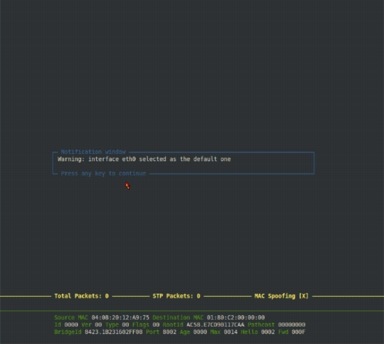
Type a lower case "h"
to pull up the help screen of available commands. This is just another
interface for using Yersinia. Our examples of L2 attacks all use the
Graphical version of Yersinia. This should be enough to get you going if
you choose to use the Interactive interface to Yersinia (Figure 89).
Figure 89.
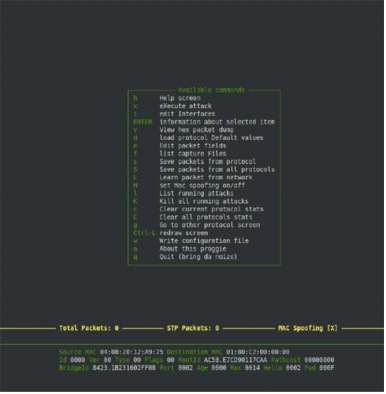
packETH
packETH Installation via Synaptic Package Manager
Follow
the same process as outlined in Figures 58 to 67 to install the packETH
(Figure 90) application. Figure 90 depicts the currently installed
application-as denoted by the green box next to the application.
Figure 90.
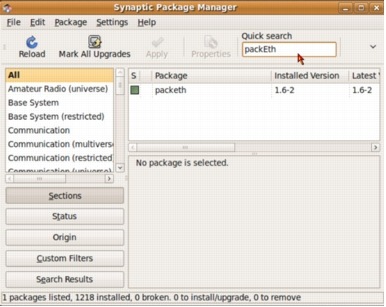
Launching packETH
packETH must be launched from a terminal window. Click on "Applications>Accessories>Terminal" to open a terminal window (Figure 91).
Figure 91.
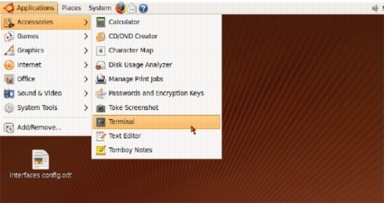
Give the terminal window root privilege by typing the command "sudo su" at the command prompt. You will be required to provide a root password. Once you have root privilege, type "packeth" at the command prompt and hit enter (Figure 92).
Figure 92.
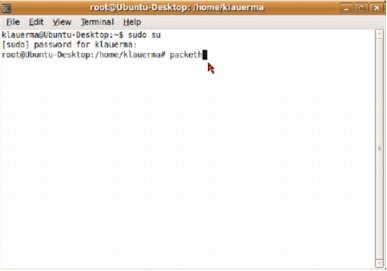
This is a partial view of the default window that appears for packETH upon launching. You will notice that this packet generator supports ver II, 802.3 and 802.1q frames. (See Figure 93.)
Figure 93.
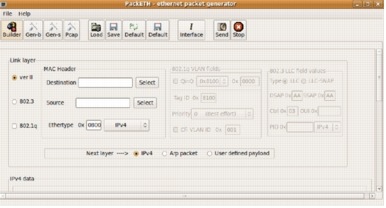
Wireshark
Wireshark Installation via Synaptic Package Manager
Follow
the same process as outlined in Figures 58 to 67 to install the
Wireshark (Figure 94) application. Figure 94 depicts the currently
installed application-as denoted by the green box next to the
application. You will note that the Wireshark application is dependent
on "wireshark-common." The Synaptic Package Manager will identify the dependency and prompt you to also install "wireshark-common." (See Figure 94.)
Figure 94.
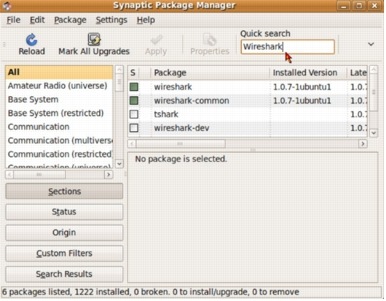
Launching Wireshark
Wireshark can be launched from "Applications>Internet>Wireshark (as root)" by a single click or you can add the launcher to the desktop by right clicking on wireshark and then select "Add this launcher to desktop." The
Wireshark icon can be double clicked from the Desktop to launch the
application. Launched application is depicted in Figures 95 and 96.
Figure 95.
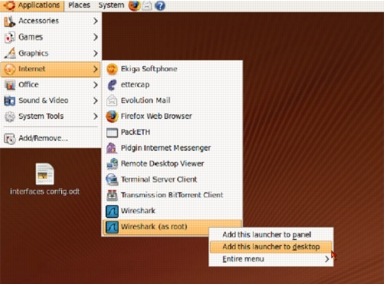
Figure 96.
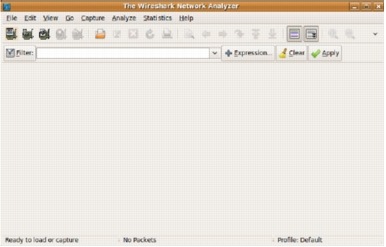












0 comments:
Post a Comment